MiniTool Partition Wizard 8.1.1 - Server partition magic
- Convert NTFS to FAT.
- GPT Disk and MBR Disk interconversion.
- Copy Dynamic disk volume.
- Copy UEFI boot disk.
- Convert GPT-style Dynamic Disk to Basic.
- Move Boot/System volume for Dynamic Disk.
- Fully support UEFI boot.
Partition Wizard Server Edition 8.1.1

5% OFF!
Price: $129Hot Price: $122.55Server Partition Magic software - MiniTool Partition Wizard Server Edition. MiniTool Partition Wizard Server Edition is a server partition manager software as Partition Magic. MiniTool Partition Wizard Server Edition has efficient and safe disk ...
Server Partition Magic Resources
Server Partition Magic
Partition Magic For Server
- Configure Windows 10 to protect privacy
- back up Wndows 10
- Reinstall Windows 10 without Losing Data
- Back up System Files to Recovery Drive
- System Restore Fails with No Disk
- Windows Server 2019
- Automatic File Backup
- Steam Disk Write Error
- Speed up Windows 10
- File Record Segment Is Unreadable
- partition magic 8 server 2003
- partition magic 8 windows server 2003
- partition magic for 2003
- partition magic for windows 2000 server
- Partition magic for server 2000
- Partition magic for server 2003
- Partition magic for server 2008
- Partition magic server
- Partition magic server 2000
The Selected GPT Formatted Disk Contains a Partition
The Selected GPT Formatted Disk Contains a Partition
“I want to extend my “C” disk on Windows 10. In order to do this, I plan to move data from disk “D” to new partition created from “Unallocated” space that I have right now. There are four primary partitions now. Unfortunately there is an error when creating partition on unallocated space.
Followed by a message:
The selected GPT formatted disk contains a partition which is not of type ‘PARTITION_BASIC_DATA_GUID’ and is both proceeded and followed by a partition of type ‘PARTITION_BASIC_DATA_GUID’”
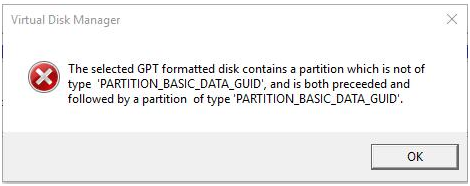
In fact, this error message often appears when you format RAW partition, create a new partition or convert basic disk to dynamic disk with Disk Management. When such an issue occurs, you may feel very upset. Why does it appear? Please look at the analysis below.
Before meeting such a case, it is possible that you have restored a backup from a small GPT disk. Perhaps this GPT hard drive uses MBR partition table type before. The process of recovery will overwrite the data on the large disk in GPT partition table. When partition_basic_data_guid error occurs, it is likely that only a part of the hard drive is converted to GPT which doesn’t clean the rest space. In addition, any process of installing system with GPT by overwriting the destination hard drive may get a failure: not converting the entire disk to GPT. So the error message appears in Disk Management. Besides, you probably meet this error when a GPT protective partition is on your hard drive.
How to Fix Partition Basic Data Guid Error
After learning about the factors, when getting selected GPT formatted disk contains a partition message, the best way is to convert GPT hard drive to MBR type. But how to perform this operation? Don’t worry. It is easy to do it.
When it comes to the conversion from GPT to MBR, maybe some of you considering using Disk Management. However, this free tool requires you to delete all partitions on the target hard drive, and then “Convert to MBR Disk” feature can be used. Otherwise, this feature is greyed out. Unfortunately, this way will cause data loss.

In order to ensure data security and make a successful conversion, you had better ask professional and reliable third-party software for help. Here MiniTool Partition Wizard is a good choice with five editions, including Free Edition, Professional Edition, Server Edition, Enterprise Edition and Technician Edition. If you are non-server users, Free Edition is recommended. This free manager is designed to resize/move/extend/copy/wipe/format partition, migrate OS to SSD/HD, copy disk, convert disk between MBR and GPT and so on. In order to change to MBR to fix partition_basic_data_guid error well, please do as the guidance shows below.
Step 1: Launch MiniTool Partition Wizard Free Edition, and then in the main interface, right click the target disk to select “Convert GPT Disk to MBR Disk”. Or select this feature in the left pane.

Step 2: Then click “Apply” to make this operation effective.
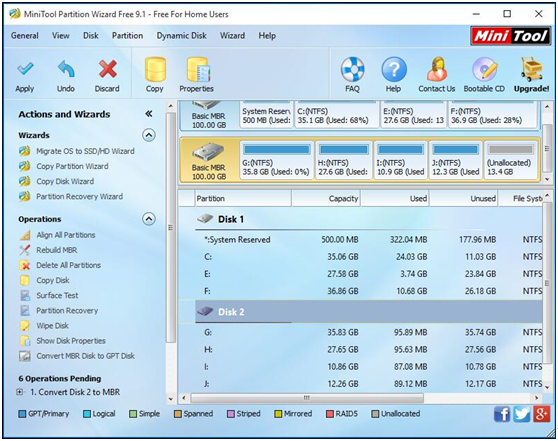
After finishing this operation, the selected GPT formatted disk contains a partition issue will be fixed well. Then you can create a new partition with the unallocated space successfully. MiniTool Partition Wizard is really useful to help fix such an error. If you also like this tool, just download it now. If you need to convert MBR to GPT, this tool is also useful.
- Home
- |
- Buy Now
- |
- Download
- |
- Support
- |
- Contact us



