MiniTool Partition Wizard 8.1.1 - Server partition magic
- Convert NTFS to FAT.
- GPT Disk and MBR Disk interconversion.
- Copy Dynamic disk volume.
- Copy UEFI boot disk.
- Convert GPT-style Dynamic Disk to Basic.
- Move Boot/System volume for Dynamic Disk.
- Fully support UEFI boot.
Partition Wizard Server Edition 8.1.1

5% OFF!
Price: $129Hot Price: $122.55Server Partition Magic software - MiniTool Partition Wizard Server Edition. MiniTool Partition Wizard Server Edition is a server partition manager software as Partition Magic. MiniTool Partition Wizard Server Edition has efficient and safe disk ...
Server Partition Magic Resources
Server Partition Magic
Partition Magic For Server
- Configure Windows 10 to protect privacy
- back up Wndows 10
- Reinstall Windows 10 without Losing Data
- Back up System Files to Recovery Drive
- System Restore Fails with No Disk
- Windows Server 2019
- Automatic File Backup
- Steam Disk Write Error
- Speed up Windows 10
- File Record Segment Is Unreadable
- partition magic 8 server 2003
- partition magic 8 windows server 2003
- partition magic for 2003
- partition magic for windows 2000 server
- Partition magic for server 2000
- Partition magic for server 2003
- Partition magic for server 2008
- Partition magic server
- Partition magic server 2000
Steam Disk Write Error
Steam, a popular social game website, allows you to buy, play, and discuss games. However, while updating or installing a popular game like Dota 2, Team Fortress, Fallout 4, and Tree of Savior, Steam disk write error may appear with a message saying “An error occurred while installing/updating [game title] (disk write error)”, as shown below:
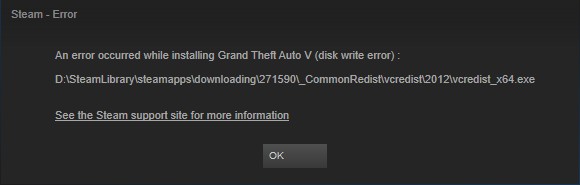
From the image, you see the extra information in the parenthesis is the specific reason for the Steam error. How to fix disk write error Steam? To have the issue solved in Windows 10, try the following methods.
Steam Disk Write Error Fix
Method 1: Remove Write Protection
If the disk is write-protected, you are prevented from formatting, writing data and installing apps on it. Just use diskpart command to clear write protection and fix the issue.
Step 1: Run Command Prompt as administrator.
Step 2: Type these commands in turn and each ends with the Enter key:
diskpart
list disk
select disk n (n is the number of the hard drive with Steam disk error)
attributes disk clear readonly
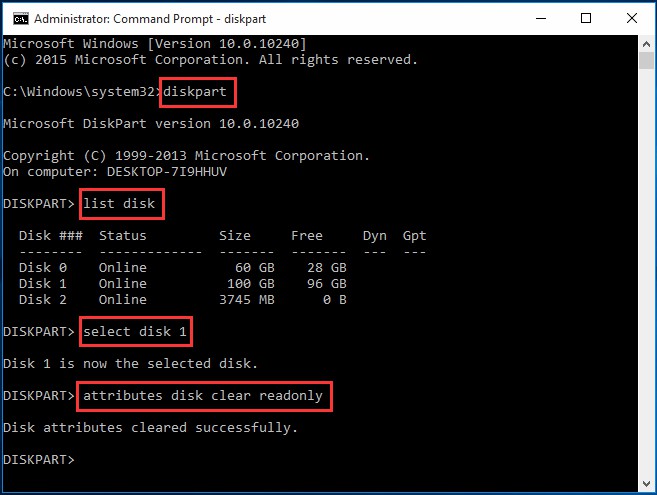
Method 2: Delete the 0KB File
Reddit user gives a solution that is to delete the 0KB file. Just go to Program Files (x86)/Steam/steamapps/common, find the file titled the game name, for example, Fallout that is 0KB in size and delete it. Afterwards, try to install or download a game.
Method 3: Verify Integrity for Steam Game Files
If the steam game files are corrupted, the Steam disk error may occur. Thus, you can choose to verify the integrity of these files.
Step 1: Launch Steam, go to the Library tab and choose Properties from the right-click menu.
Step 2: In Local Files, click Verify Integrity of Game Files option.
Then, Steam will start verifying game files in a few minutes. After all files are validated successfully, retry installing or downloading games and see whether the disk error is removed.
Method 4: Check for Hard Drive Errors
If there are some hard drive errors, Steam disk write error while downloading or updating will happen. Thus, you can try to check your disk.
To do this, the professional partition manager – MiniTool Partition Wizard will be your good choice. This software can not only check & fix the file system error but also test the bad sectors.
Just launch its Free Edition, select the partition with the error and then choose Check File System from the action panel. Then select Check & fix detected error to go on.
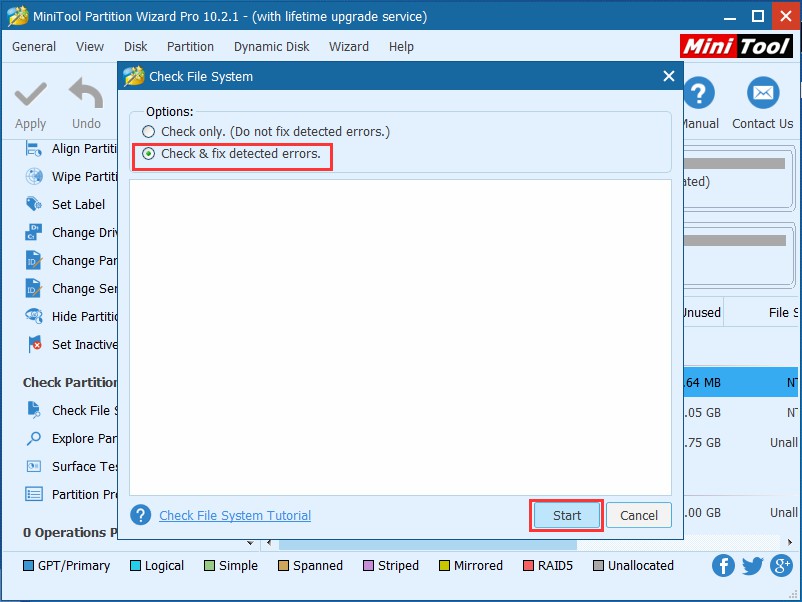
To test the disk bad blocks, please choose the target disk, choose Surface Test and click Start Now button to start the check.
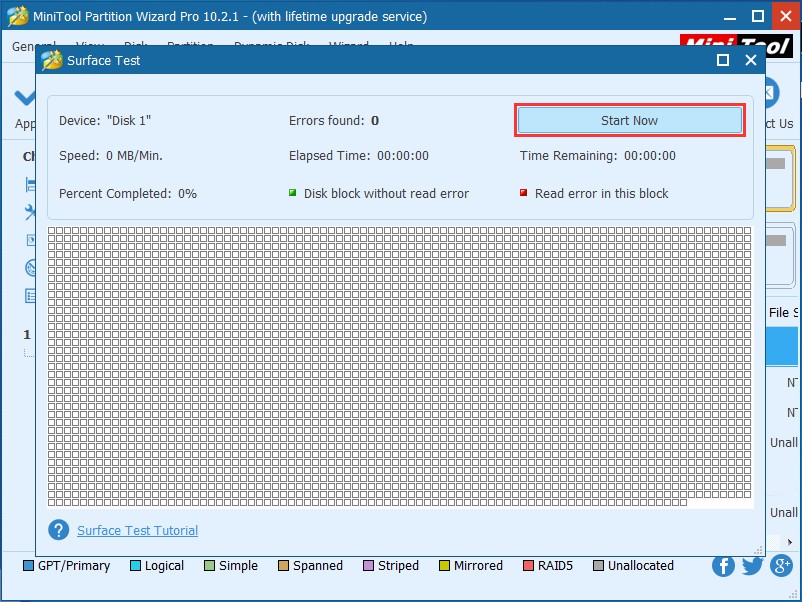
If there are some errors, please go to shield them using CHKDSK and transfer all data to a new disk for backup with Copy Disk feature of this software.
In conclusion, there are some other methods you can use to fix the Steam error, such as clear download cache, reinstall Steam, repair library folder, etc. This article – How to Fix Steam Disk Write Error on Multiple Games may be helpful for you.
- Home
- |
- Buy Now
- |
- Download
- |
- Support
- |
- Contact us



