MiniTool Partition Wizard 8.1.1 - Server partition magic
- Convert NTFS to FAT.
- GPT Disk and MBR Disk interconversion.
- Copy Dynamic disk volume.
- Copy UEFI boot disk.
- Convert GPT-style Dynamic Disk to Basic.
- Move Boot/System volume for Dynamic Disk.
- Fully support UEFI boot.
Partition Wizard Server Edition 8.1.1

5% OFF!
Price: $129Hot Price: $122.55Server Partition Magic software - MiniTool Partition Wizard Server Edition. MiniTool Partition Wizard Server Edition is a server partition manager software as Partition Magic. MiniTool Partition Wizard Server Edition has efficient and safe disk ...
Server Partition Magic Resources
Server Partition Magic
Partition Magic For Server
- Configure Windows 10 to protect privacy
- back up Wndows 10
- Reinstall Windows 10 without Losing Data
- Back up System Files to Recovery Drive
- System Restore Fails with No Disk
- Windows Server 2019
- Automatic File Backup
- Steam Disk Write Error
- Speed up Windows 10
- File Record Segment Is Unreadable
- partition magic 8 server 2003
- partition magic 8 windows server 2003
- partition magic for 2003
- partition magic for windows 2000 server
- Partition magic for server 2000
- Partition magic for server 2003
- Partition magic for server 2008
- Partition magic server
- Partition magic server 2000
Undo Diskpart Clean
Overview of Diskpart Clean Command
As you know, Diskpart refers to the text-mode command interpreter in Windows. By using this tool, you can manage your disk, partition or volume, such as create partition, resize partition, delete partition and more. In addition, if your USB flash drive, SD card, or external hard drive doesn’t work well, or Windows fails to format, it is a possible way to clean the drive or remove all partitions on the drive by using disk clean command, just run CMD, type “diskpart“>”list disk“>”select disk n“>”clean“.
However, after accidentally performing such a operation, you may find all data and partitions are lost. In this case, you are urgent to find a way to undo diskpart clean command. This post will introduce you the best solution to you.
Note:
1. Once “clean” command is carried out, please ensure not any changes are done to this hard drive, otherwise, the possibility of partition data recovery is slim.
2. “Clean all” command is another command which is similar to “clean”. However, this command will erase all data completely, and data can’t be retrieved. Ensure you perform “clean” operation, not “clean all” operation.
How Diskpart Undo Delete Partition
Once you use diskpart clean command to clean your drive by mistake, it is possible to get all partition data back. What should you do to recover data after diskpart clean? Luckily, MiniTool Partition Wizard enables you to do this work with “Partition Recovery” feature which is designed to recover lost or deleted partition as well as the partition data. After clean command is performed, all partitions on the target disk become unallocated space, so this tool is available. Here strongly recommend it to you. As a professional partition manager, the tool supports Windows Vista/XP/7/8/10 PCs and Windows Server 2003/2008/2012 Servers. Here Free Edition is OK for PCs. Download it and install the tool on your computer to undo diskpart clean.
Step 1: Run MiniTool Partition Wizard Free Edition, select “Partition Recovery” after clicking the target disk.

Step 2: Then please choose a scanning range for the selected disk. In this post, clean command deletes all partitions on the disk, so here “Full Disk” is a recommendation.
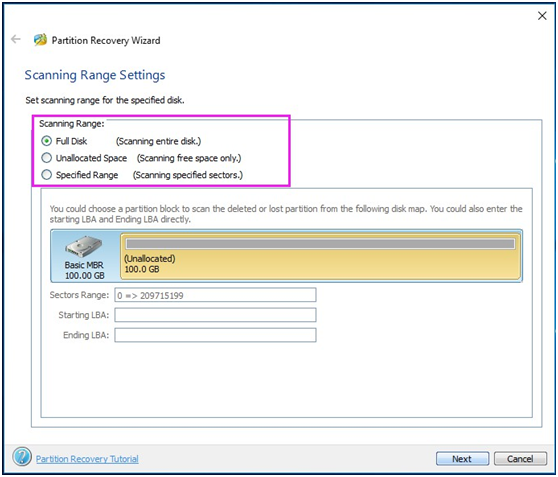
Step 3: Next select one scan mode according to your need. “Quick scan” mode is time-saving to find lost or deleted partitions. If this mode can’t work, try “Full scan”.
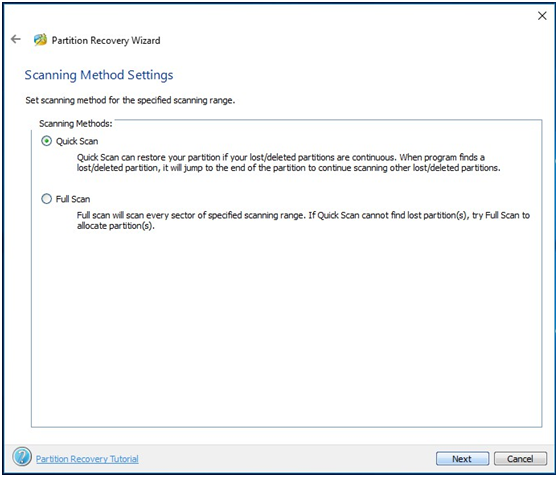
Step 4: After finishing the scan, all lost/deleted partitions will be listed here. You can double click the searched partition to view its content. Click “Finish” to continue.
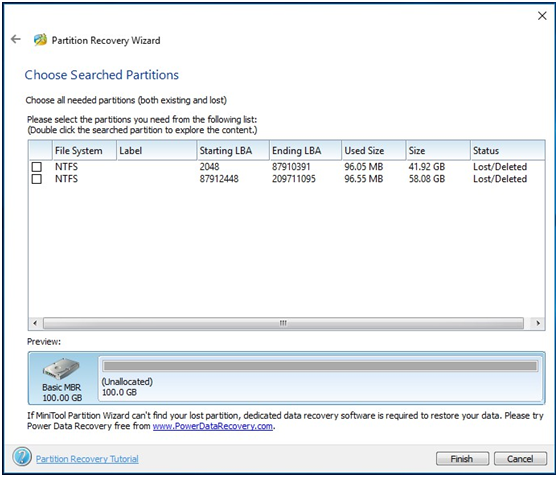
Step 5: Finally press “Apply” to execute all operations.
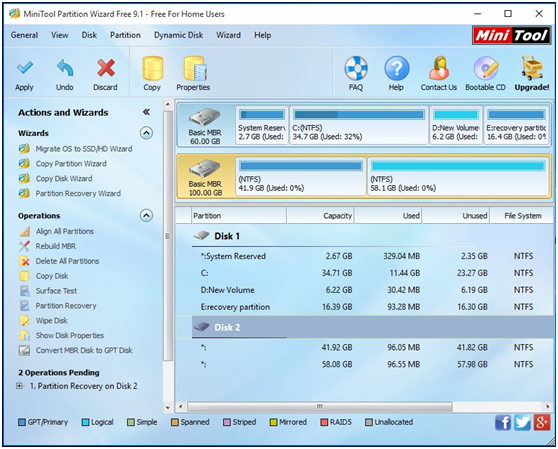
Like that, you can easily recover lost data after diskpart clean with MiniTool Partition Wizard. In addition, MiniTool Power Data Recovery also can be used to recover data with “Lost Partition Recovery” Module.
Do you want to know more information about clean? Look at the post: Clean on Wrong Disk? Undo Diskpart Clean Command Now! Hope you can solve your problem.
- Home
- |
- Buy Now
- |
- Download
- |
- Support
- |
- Contact us



