MiniTool Partition Wizard 8.1.1 - Server partition magic
- Convert NTFS to FAT.
- GPT Disk and MBR Disk interconversion.
- Copy Dynamic disk volume.
- Copy UEFI boot disk.
- Convert GPT-style Dynamic Disk to Basic.
- Move Boot/System volume for Dynamic Disk.
- Fully support UEFI boot.
Partition Wizard Server Edition 8.1.1

5% OFF!
Price: $129Hot Price: $122.55Server Partition Magic software - MiniTool Partition Wizard Server Edition. MiniTool Partition Wizard Server Edition is a server partition manager software as Partition Magic. MiniTool Partition Wizard Server Edition has efficient and safe disk ...
Server Partition Magic Resources
Server Partition Magic
Partition Magic For Server
- Configure Windows 10 to protect privacy
- back up Wndows 10
- Reinstall Windows 10 without Losing Data
- Back up System Files to Recovery Drive
- System Restore Fails with No Disk
- Windows Server 2019
- Automatic File Backup
- Steam Disk Write Error
- Speed up Windows 10
- File Record Segment Is Unreadable
- partition magic 8 server 2003
- partition magic 8 windows server 2003
- partition magic for 2003
- partition magic for windows 2000 server
- Partition magic for server 2000
- Partition magic for server 2003
- Partition magic for server 2008
- Partition magic server
- Partition magic server 2000
USB Pen Drive 16 GB Shows 4MB
USB Pen Drive 16 GB Shows 4MB
“I have a problem. I have a USB Toshiba 16gb I use it for 3 months and I was impressed because of the performance but out of nowhere problem cam up my USB got virus and I format. Then it became 4mb. Can you help to fix this?”
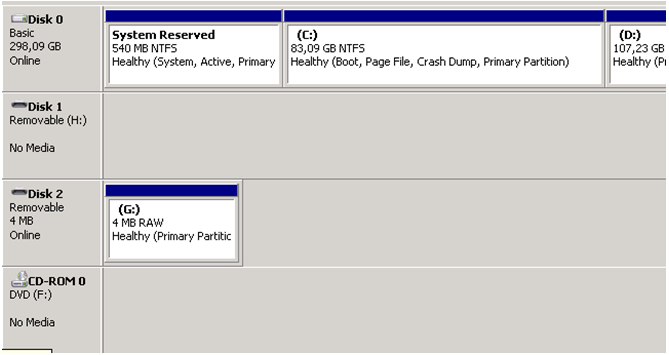
In this day and age, some flash drives including USB drives, pen drives, and thumb drives are widely used as storage devices by many of you. However, the flash drive is easy to get damaged. Usually, you probably encounter that your USB pen drive shows less space. For example, 16 GB pen drives become 4MB. Do you know why this issue appears? Generally speaking, it happens because of an unsuccessful format, virus infection, unplugging the drive suddenly and more. How to fix this issue? Read on, please.
How to Fix USB Pen Drive 16 GB Shows 4MB
Use Disk Management
1. In Windows Disk Management, right click the drive, and then select “Delete Volume” option. This will delete memory space allocated and free up the total space.
2. Then the partition will be shown normally. Right click the unallocated space to select “New Simple Volume” feature to create a new partition.
3. Select the file system and format the partition to use it again.
Use MiniTool Partition Wizard
If you fail to fix 16GB pen drive becomes 4MB issue with Disk Management, you can try MiniTool Partition Wizard to solve such an issue. As a free professional partition manager, MiniTool Partition Wizard Free Edition is compatible with Windows 10/8/7/XP/Vista to resize partition, create partition, format partition, delete partition and more. Before you do, you need to download this free software and then install it to your computer.
Step 1: Launch Free Edition of MiniTool Partition Wizard, then you will go to its main interface. Here select the drive which is showing less space, and click “Delete Partition”.
Step 2: Then right click the unallocated space to create a new partition. Here you can choose to create a primary partition or logical partition, select file system, drive letter and cluster size.
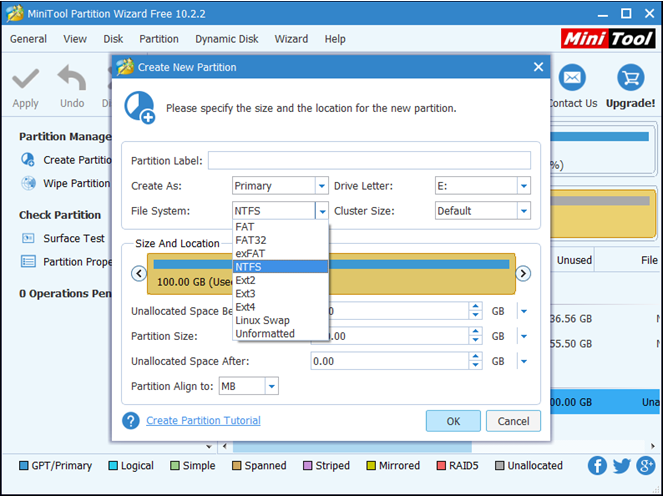
Step 3: Click “Apply” to execute this change to finish the repair.
Now MiniTool Partition Wizard helps you to solve USB pen drive 16 GB shows 4MB issue and you can make full use of the entire disk space. In addition to deleting/creating partition, this free tool can also be used to resize/extend/copy partition, migrate OS, recover lost partition and so on. If you have a need, please have a try.
- Home
- |
- Buy Now
- |
- Download
- |
- Support
- |
- Contact us



