MiniTool Partition Wizard 8.1.1 - Server partition magic
- Convert NTFS to FAT.
- GPT Disk and MBR Disk interconversion.
- Copy Dynamic disk volume.
- Copy UEFI boot disk.
- Convert GPT-style Dynamic Disk to Basic.
- Move Boot/System volume for Dynamic Disk.
- Fully support UEFI boot.
Partition Wizard Server Edition 8.1.1

5% OFF!
Price: $129Hot Price: $122.55Server Partition Magic software - MiniTool Partition Wizard Server Edition. MiniTool Partition Wizard Server Edition is a server partition manager software as Partition Magic. MiniTool Partition Wizard Server Edition has efficient and safe disk ...
Server Partition Magic Resources
Server Partition Magic
Partition Magic For Server
- Configure Windows 10 to protect privacy
- back up Wndows 10
- Reinstall Windows 10 without Losing Data
- Back up System Files to Recovery Drive
- System Restore Fails with No Disk
- Windows Server 2019
- Automatic File Backup
- Steam Disk Write Error
- Speed up Windows 10
- File Record Segment Is Unreadable
- partition magic 8 server 2003
- partition magic 8 windows server 2003
- partition magic for 2003
- partition magic for windows 2000 server
- Partition magic for server 2000
- Partition magic for server 2003
- Partition magic for server 2008
- Partition magic server
- Partition magic server 2000
Windows 10 Freezes Randomly
Computer freezing problems always happen. Now, it is becoming more severe in Windows 10. And according to reports, Windows 10 freezes randomly after an update, on startup, etc. Eventually, this issue can result in some other terrible problems, for example, black or blue screen of death, system crash, even boot disk failure. Therefore, the most important thing is to fix it.
Full Solutions: Windows 10 Freezing Fix
Firstly, please make some common fixes, for instance, disconnect all external devices except mouse and keyboard, check for faulty hardware and remove newly installed apps. If these suggestions don’t help, try the following ways to fix computer freezes randomly.
Way 1: Free up More Disk Space
One of the main reasons for Windows 10 freezes randomly is that there is not enough disk space. Thus, it is necessary to free up some disk space. To do this, to clean-up temporary files and run Windows 10 Disk Clean-up are suggested.
Besides, you can choose to extend system partition. The best partition manager – MiniTool Partition Wizard can do this job well no matter there is unallocated space on the same partition or not. Here, we recommend using its Pro Edition to get Bootable Edition by creating a bootable USB drive or DVD/CD disc to increase the system partition to avoid system accidents.
Boot your PC from the bootable disc or drive to enter the main interface of the Bootable Edition. And do the followings:
1) Select the system partition.
2) Choose Extend Partition feature.
3) Select a partition to take some free space from. By dragging the slider, you can determine how much free space you want.
4) Click the OK button.
5) Hit Apply on the toolbar.
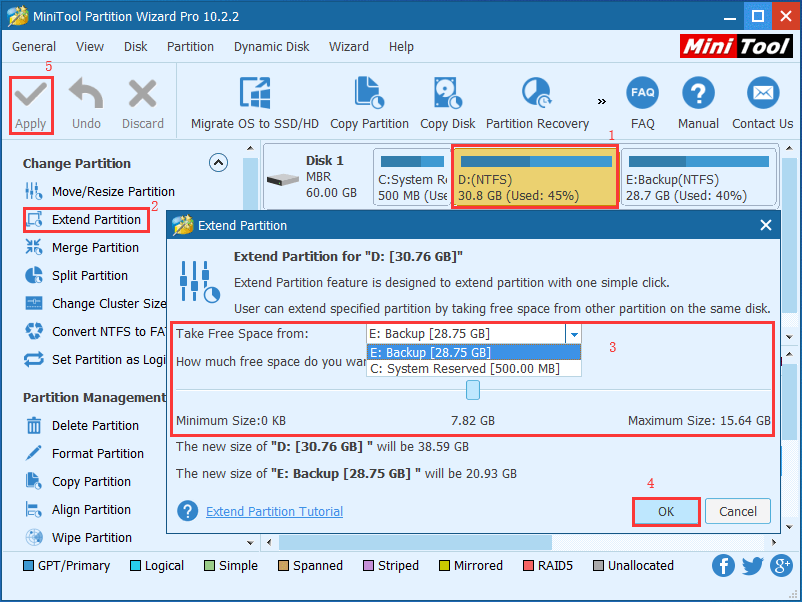
Way 2: Run System File Checker
When system files get corrupted or missing, Windows 10 randomly hangs. Thus, you need to fix these files.
Step 1: Run Command Prompt as administrator.
Step 2: Type sfc /scannow in the cmd window and press Enter.
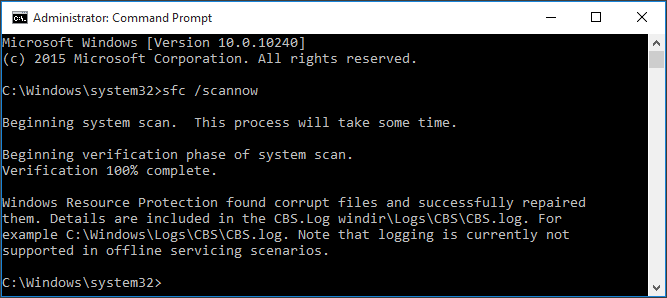
Way 3: Update All Device Drivers
Step 1: Bring up the Run window by clicking Win + R keys, type devmgmt.msc and hit OK.
Step 2: Find the name of your devices. Then, right-click on it and select Update Driver Software.
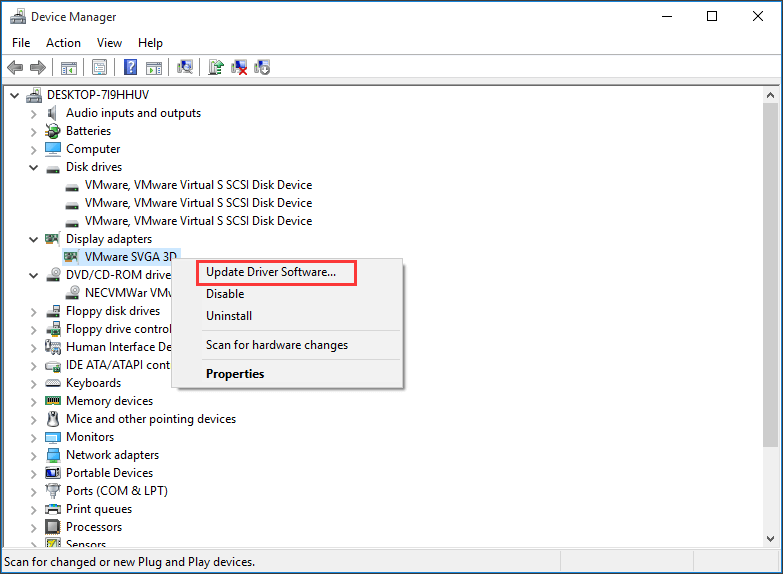
Step 3: In the pop-out window, click Search automatically for updated driver software.
Way 4: Run a Memory Check
Step 1: Input mdsched.exe in the textbox of the Run window and hit OK.
Step 2: If you want to check for problems immediately, click Restart now and check for problems (recommended).
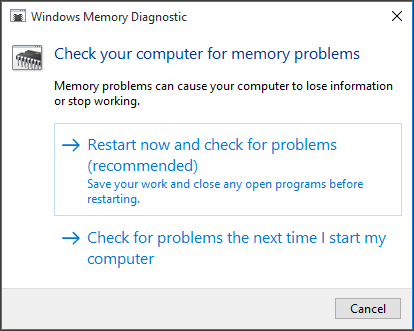
Step 3: Next, Windows 10 will restart and you can see the page showing the progress.
Besides, there are many other solutions to fix Windows 10 keeps freezing issue including adjust virtual memory, turn off link state power management, turn off fast startup, reset the Winsock catalog, diagnose hard drive for issues, etc. Here is a post – 11 Solutions: What Should You Do If Windows 10 Freezes Randomly introduces many details to you.
- Home
- |
- Buy Now
- |
- Download
- |
- Support
- |
- Contact us



