MiniTool Partition Wizard 8.1.1 - Server partition magic
- Convert NTFS to FAT.
- GPT Disk and MBR Disk interconversion.
- Copy Dynamic disk volume.
- Copy UEFI boot disk.
- Convert GPT-style Dynamic Disk to Basic.
- Move Boot/System volume for Dynamic Disk.
- Fully support UEFI boot.
Partition Wizard Server Edition 8.1.1

5% OFF!
Price: $129Hot Price: $122.55Server Partition Magic software - MiniTool Partition Wizard Server Edition. MiniTool Partition Wizard Server Edition is a server partition manager software as Partition Magic. MiniTool Partition Wizard Server Edition has efficient and safe disk ...
Server Partition Magic Resources
Server Partition Magic
Partition Magic For Server
- Configure Windows 10 to protect privacy
- back up Wndows 10
- Reinstall Windows 10 without Losing Data
- Back up System Files to Recovery Drive
- System Restore Fails with No Disk
- Windows Server 2019
- Automatic File Backup
- Steam Disk Write Error
- Speed up Windows 10
- File Record Segment Is Unreadable
- partition magic 8 server 2003
- partition magic 8 windows server 2003
- partition magic for 2003
- partition magic for windows 2000 server
- Partition magic for server 2000
- Partition magic for server 2003
- Partition magic for server 2008
- Partition magic server
- Partition magic server 2000
Windows 7 Can’t Reduce Partition
Windows 7 Can’t Reduce Partition
“I recently purchased an hp dv4i laptop…..with windows 7……
I have a 500gb hard drive…….
I wanted to allocate a 100gb to my windows partition….
but the c partition doesn’t shrink beyond 228 GB…..
can someone help…..
Thanks”.
The above example from tomshardware forum, which shows you a real case about Windows 7 fails to shrink C drive. This post will give much detailed information about this issue below.
In fact, when it comes to shrinking a volume in Windows 7, the first tool you probably consider is the built-in Disk Management. However, sometimes an error message saying “There is not enough space available on the disk(s) to complete this operation” will appear. Or Disk Management only shows a bit of disk space for shrinking although there is enough free disk space on your target partition.
Why can’t shrink volume Windows 7? Generally speaking, there are two factors. When opening Disk Management, your partitions may have be changed by some applications, and then the status of your partitions is different from what it is in fact. In addition, immovable files including page file, hibernation file, MFT backup, and other files are saved on the partition you want to shrink. Therefore, Windows fails to do this work. In this case, what should you do to shrink a partition in Windows 7? Here MiniTool Partition Wizard Free Edition will be recommended highly.
Use MiniTool Partition Wizard to Shrink More Space in Windows 7
In software market, there are many types of partition managers. Among them, MiniTool Partition Wizard is the one which is worthy of being used. It is one all-in-one partition magic to deal with some disk and partition issues, such as resize partition, shrink partition, extend partition, split partition, recover partition, migrate OS and more. When Windows 7 can’t reduce partition issue happens to you, you can ask this free partition software for help.
Before you do, download this free partition manager and install it on your computer. Then launch it to the main interface. Read on to learn how to shrink c drive in windows 7.
Step 1: Click on the partition you want to shrink (take C partition as an example), then select “Move/Resize Partition” in the action pane.
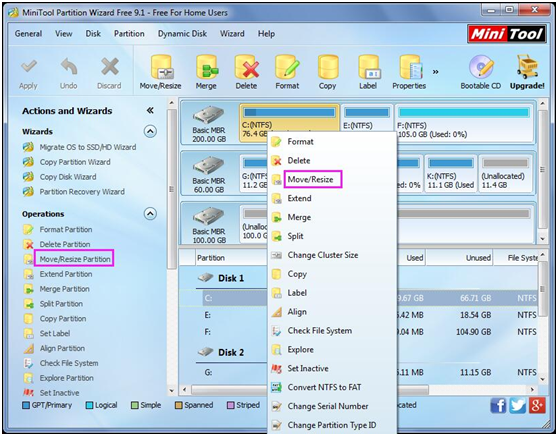
Step 2: Then drag the handle towards left side to shrink the selected partition C. Then click “OK” to go back to the main interface.
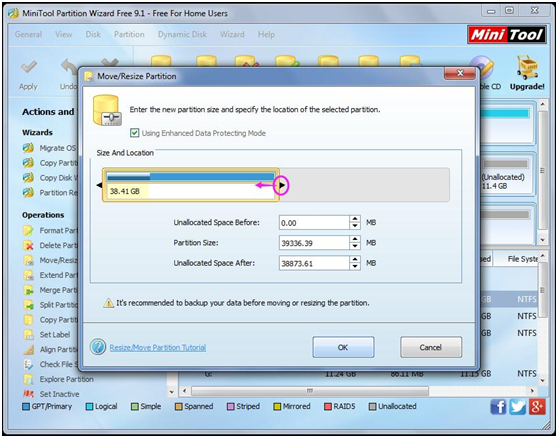
Step 3: Then click “Apply” to execute this partition shrinking operation.
Now Windows 7 can’t reduce partition issue has been solved by MiniTool Partition Wizard. Moreover, if you want to shrink a FAT32 partition, Windows 7 Disk Management also doesn’t allow doing this work since “Shrink Volume” feature is only available in NTFS partition. In this case, MiniTool Partition Wizard also can help you to solve such an issue. If you are interested in this free tool, download it now for a try.
- Home
- |
- Buy Now
- |
- Download
- |
- Support
- |
- Contact us



