MiniTool Partition Wizard 8.1.1 - Server partition magic
- Convert NTFS to FAT.
- GPT Disk and MBR Disk interconversion.
- Copy Dynamic disk volume.
- Copy UEFI boot disk.
- Convert GPT-style Dynamic Disk to Basic.
- Move Boot/System volume for Dynamic Disk.
- Fully support UEFI boot.
Partition Wizard Server Edition 8.1.1

5% OFF!
Price: $129Hot Price: $122.55Server Partition Magic software - MiniTool Partition Wizard Server Edition. MiniTool Partition Wizard Server Edition is a server partition manager software as Partition Magic. MiniTool Partition Wizard Server Edition has efficient and safe disk ...
Server Partition Magic Resources
Server Partition Magic
Partition Magic For Server
- Configure Windows 10 to protect privacy
- back up Wndows 10
- Reinstall Windows 10 without Losing Data
- Back up System Files to Recovery Drive
- System Restore Fails with No Disk
- Windows Server 2019
- Automatic File Backup
- Steam Disk Write Error
- Speed up Windows 10
- File Record Segment Is Unreadable
- partition magic 8 server 2003
- partition magic 8 windows server 2003
- partition magic for 2003
- partition magic for windows 2000 server
- Partition magic for server 2000
- Partition magic for server 2003
- Partition magic for server 2008
- Partition magic server
- Partition magic server 2000
Windows 7 Hangs at Start Logo
Windows 7 was released on Oct. 22, 2009, and enjoyed almost 7 years popularity. But just as other Windows operating system, it is not perfect. You may encounter kinds of issues in the process of using. Windows 7 hanging at start logo is a common fault. At this time, Windows 7 can’t enter desktop, and you are not allowed to use your computer normally. If you are facing this issue, don’ worry, I will tell you what you can do next.
Actually, the causes for Window 7 freezing on startup are diverse. Maybe there is something wrong with the operating system or partition; or maybe the hard drive is broken. If the operating system or partition has fault, you need to check and repair them. But if the hard drive is broken, you have to consider replacing it by a new one. But if there are important data in the broken hard drive, and you really want to copy them to another hard drive, you need to make it with the help of a professional tool. MiniTool Partition Wizard is a good choice.
Since Windows 7 hangs at start logo, you can try MiniTool Partition Wizard Bootable CD to copy disk to another one.
Step 1.You should download (Download Now) Partition Wizard Bootable CD Free Edition from MiniTool website and burn it to a USB flash drive or CD/DVD Disc.
Step 2. Connect the bootable device with computer, and then boot computer into BIOS. Next, set to boot from the bootable device, press “F10” to save the change and exit BIOS to continue.
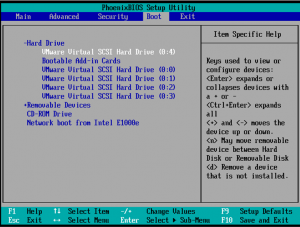
Step 3. You will see the welcome page of MiniTool Partition Wizard Boot Disk. Choose boot from MiniTool Partition Wizard Boot Disk 9.
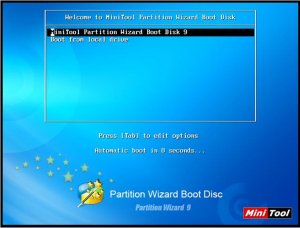
Step 4. You will get the main interface of MiniTool Partition Wizard. Then, select the target disk, and click “Copy” from the right click menu. You can preview the effect of copying. Don’t forget to click “Apply” to save the changes.

At last, you still need to set the computer to boot from the destination disk through BIOS. Then you are allowed to use your computer normally.
Do you think this is an easy way for you to use? Next time, when you come across this issue: Windows 7 hangs at start logo, don’t forget to apply MiniTool Partition Wizard to fix it.
For more information, you can also visit this post: How to Fix: Windows 7 Stuck at Loading Screen
- Home
- |
- Buy Now
- |
- Download
- |
- Support
- |
- Contact us



