MiniTool Partition Wizard 8.1.1 - Server partition magic
- Convert NTFS to FAT.
- GPT Disk and MBR Disk interconversion.
- Copy Dynamic disk volume.
- Copy UEFI boot disk.
- Convert GPT-style Dynamic Disk to Basic.
- Move Boot/System volume for Dynamic Disk.
- Fully support UEFI boot.
Partition Wizard Server Edition 8.1.1

5% OFF!
Price: $129Hot Price: $122.55Server Partition Magic software - MiniTool Partition Wizard Server Edition. MiniTool Partition Wizard Server Edition is a server partition manager software as Partition Magic. MiniTool Partition Wizard Server Edition has efficient and safe disk ...
Server Partition Magic Resources
Server Partition Magic
Partition Magic For Server
- Configure Windows 10 to protect privacy
- back up Wndows 10
- Reinstall Windows 10 without Losing Data
- Back up System Files to Recovery Drive
- System Restore Fails with No Disk
- Windows Server 2019
- Automatic File Backup
- Steam Disk Write Error
- Speed up Windows 10
- File Record Segment Is Unreadable
- partition magic 8 server 2003
- partition magic 8 windows server 2003
- partition magic for 2003
- partition magic for windows 2000 server
- Partition magic for server 2000
- Partition magic for server 2003
- Partition magic for server 2008
- Partition magic server
- Partition magic server 2000
Windows Could Not Format a Partition
Windows Could Not Format a Partition
“Hi all. I am trying to reinstall Windows 7 home premium 32 bit back onto my hard drive which has been wiped. I get to the where do you want to install Windows to screen, pick the only option which is disk 0 partition 1 primary and formatted it, then tried to install when I got the error message ‘Windows could not format a partition on disk 0. The error occurred while preparing the partition selected for installation. Error code: 0x80070057’. Can someone please help me get Win7 back on my computer as soon as possible!”
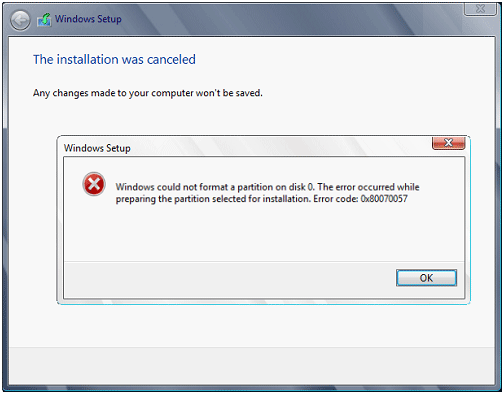
Actually, “Windows is unable to format” issue is very common when you need to format your partition due to some reasons. When you reinstall Windows operating system because of virus attack or system breakdown, you may select to format a partition to clean the previous system files. However, Windows can’t format the partition. Sometimes you also may receive such an error: “Failed to format the selected partition. Error: 0x80070057.” When Windows can’t format, how to solve this issue? Here I will give you the best solution. Please read on.
How to Fix Windows Unable to Format in Windows 7
Solution 1: Use Windows 7 Installation Disc to Format Partition
Generally speaking, this error is caused by damaged system reserved partition which is related to BitLocker encryption and the restoration of Windows. Microsoft advices you to delete system reserved partition and system partition, then create a new partition, at last continue to format the selected partition. Just do as the following steps:
1. Insert a Windows 7 installation disc, and then start the installation. Select your preferences and then click “Install Now”.
2. Click “I accept the terms of license” to continue. Then please choose “Custom (Advanced)” installation type.
3. Then select partition 1 and click “Delete”.
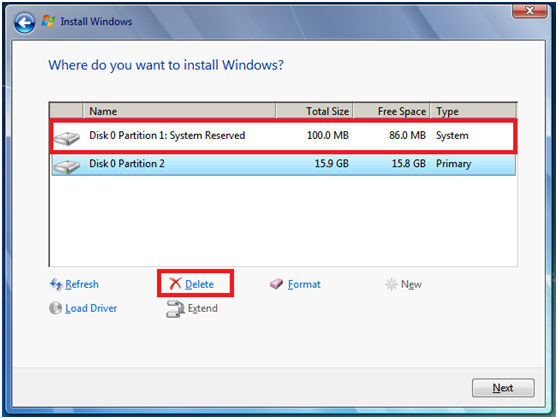
4. Delete partition 2 to do as the step 3 shows. Then the entire disk becomes unallocated space.
5. Then click “New” to create a partition. During the process, you can set the partition size for this new partition, then click “Apply” to continue.
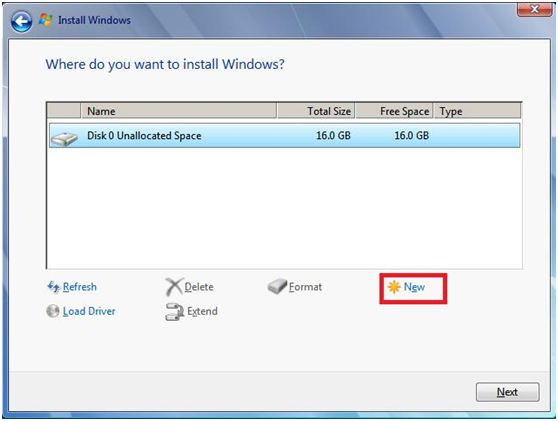
6. Then Windows will says “To ensure that all Windows feature work correctly, Windows might create additional partitions for system files.” Click “OK”.
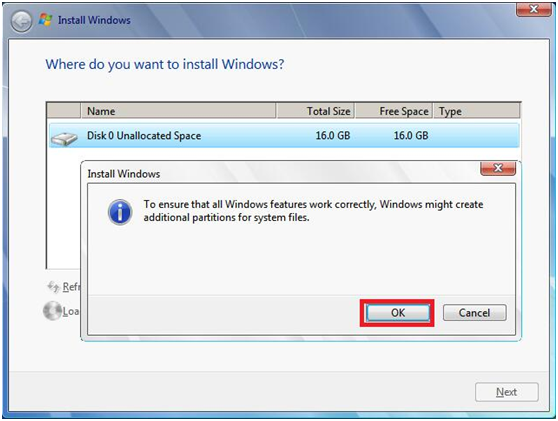
7. Then select partition 2 and click “Format”.
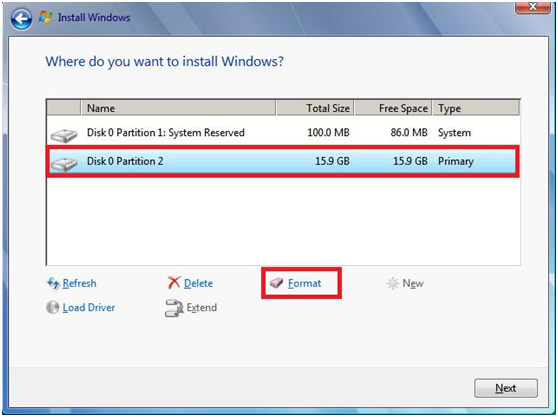
Just try this way, and then you will complete a format successfully.
Solution 2: Use Diskpart to Format a Partition
If Windows unable to format issue occurs, you also can try another way. Open your diskpart command prompt and then do this work as the screenshot shows below:

Solution 3: Fix Format Error Code 0x80070057
In addition to the above two ways, you still can choose a professional partition and management software to format your drive. MiniTool Partition Wizard Bootable CD is highly worth of being recommended to do this work. Before you do, please download its iso file and then Build Free Bootable Partition Manager with Pwfree91.iso.
Step 1: Connect your CD/DVD or USB flash drive to the computer and then set to boot from this device first.
Step 2: Then you will come to the page of Mini Tool Partition Wizard. After a while, you will enter its main interface. Here right click system partition and select “Format” feature.
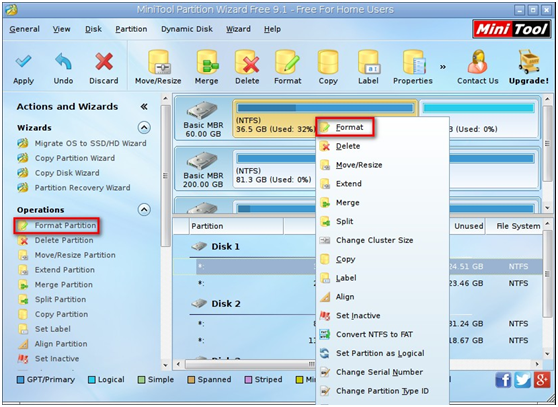
Step 3: Then click “Apply” to perform this operation.

Besides, you can also try other ways to format your partition, such as reinstall RAM, replace the SATA cable or SATA port etc. This article Windows Could Not Format a Partition 0x80070057 gives you more detailed solutions.
- Home
- |
- Buy Now
- |
- Download
- |
- Support
- |
- Contact us



