MiniTool Partition Wizard 8.1.1 - Server partition magic
- Convert NTFS to FAT.
- GPT Disk and MBR Disk interconversion.
- Copy Dynamic disk volume.
- Copy UEFI boot disk.
- Convert GPT-style Dynamic Disk to Basic.
- Move Boot/System volume for Dynamic Disk.
- Fully support UEFI boot.
Partition Wizard Server Edition 8.1.1

5% OFF!
Price: $129Hot Price: $122.55Server Partition Magic software - MiniTool Partition Wizard Server Edition. MiniTool Partition Wizard Server Edition is a server partition manager software as Partition Magic. MiniTool Partition Wizard Server Edition has efficient and safe disk ...
Server Partition Magic Resources
Server Partition Magic
Partition Magic For Server
- Configure Windows 10 to protect privacy
- back up Wndows 10
- Reinstall Windows 10 without Losing Data
- Back up System Files to Recovery Drive
- System Restore Fails with No Disk
- Windows Server 2019
- Automatic File Backup
- Steam Disk Write Error
- Speed up Windows 10
- File Record Segment Is Unreadable
- partition magic 8 server 2003
- partition magic 8 windows server 2003
- partition magic for 2003
- partition magic for windows 2000 server
- Partition magic for server 2000
- Partition magic for server 2003
- Partition magic for server 2008
- Partition magic server
- Partition magic server 2000
Windows Detected a Hard Disk Problem
Windows Has Detected a Hard Disk Problem
“A week ago, I got an error message after system booted. The error kept popping up a window reporting ‘Windows detected a hard disk problem’. Besides, Windows suggested me to back up files. Then this warning gave me options to backup, or ask again later. I don’t know what happened. Is there any suggestion to help me fix such an issue?”
The above situation may be similar to you. Actually, Windows hard disk problem is one of the frequently asked questions on the internet, and it may happen to any of you. When the problem appears, Windows will prompt you with a detailed message, “Windows deleted a hard disk problem. Back up your files immediately to prevent information loss, and then contact the computer manufacture to determine if you need to repair or replace the disk”.
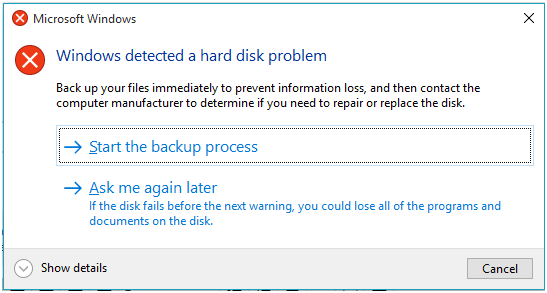
Once you get this message, you should learn your hard drive is failing early or late. The system may get damaged and fail to boot properly. More seriously, you won’t be allowed to access your data. Therefore, you must take action to fix this error at once.
How to Fix Disk Problem
Before starting to remove the warning completely, you need to know the causes. In general, there are four possible reasons, including virus infection, mistaken operation, system error and physical or logical error on your hard disk. Now you should find solutions to hard disk problem detected error.
Back up Important Files
As the first part mentioned, disk problem will lead to many serious results, so you should back up the important files to avoid data loss, just as Windows suggests. If there are many kinds of files on your disk, a simple copy and paste is time-consuming. Here to clone the entire disk should be a good choice. MiniTool Partition Wizard provides such a function – “copy disk”. Firstly download this professional partition manager and make a installation on your PC. After launching this program, select the disk you want to copy, click “Copy Disk” in the left pane and then do the disk data backup according to the wizard.
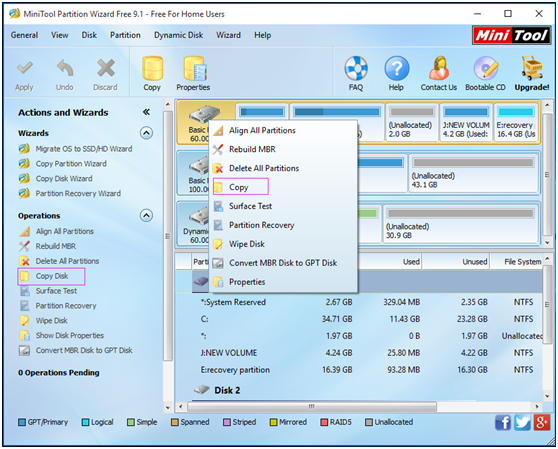
Kill Virus
Download a piece of anti-virus software online and then install it to your computer. Launch it to start to check the virus. If there are some viruses, please kill them.
Run SFC to Fix System File
In Windows, there is a built-in tool which is called System File Checker. This tool enables you to check system file error and fix it. Run Command Prompt and then type “sfc /scannow” command to do this work.
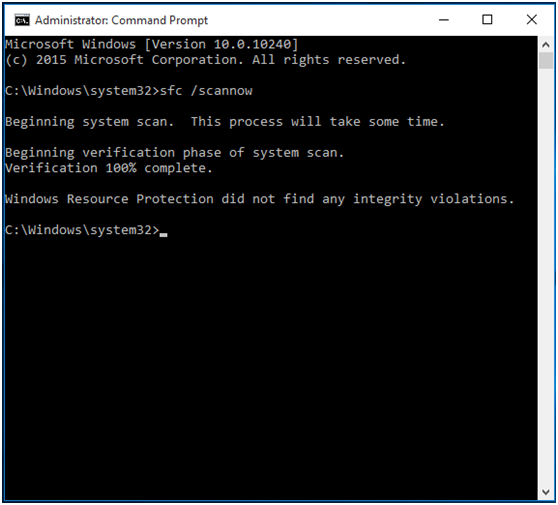
Test Disk Surface
If Windows hard disk problem still appears, it is likely there are some bad sectors on your target disk. In this case, please test the disk surface. Here MiniTool Partition Wizard is also useful to check disk. Select the target hard drive, and click “Surface Test” feature. If this partition magic mark sectors red, it means bad sectors are found. You should shield these bad sectors, however, MiniTool Partition Wizard doesn’t have such a function. Just try CHKDSK.
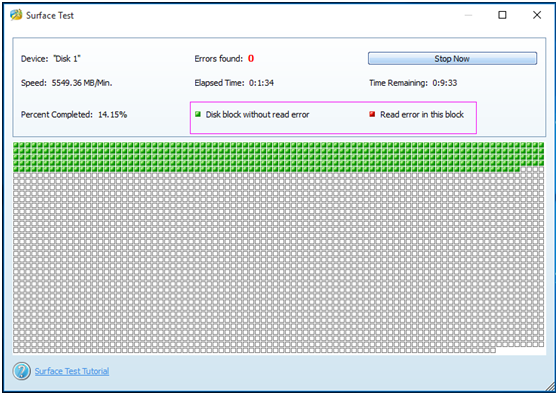
Use CHKDSK
In addition, you also can use CHKDSK tool to check and fix file system errors & bad sectors . Just type “chkdsk (drive letter) /r” and “chkdsk (drive letter) /f” commands to perform the operation. Besides, there is another way, just right click the partition you want to check, and select “Properties” to perform disk check. If there are some errors, Windows will pop up the following window, here please check “Automatically fix file system errors” and “Scan for and attempt recovery of bad sectors” options.
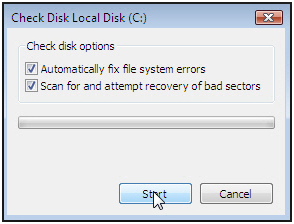
Replace the Hard Drive
After trying the above ways, if the disk problem error happens again, there is a physical issue on the disk. So please copy disk data with MiniTool Partition Wizard, then replace the faulty disk with a new one.
Now we come to the end of this post. If you want to know information about Window disk problem error message, read this article Quick Fix Windows Detected a Hard Disk Problem in Windows 10 now.
- Home
- |
- Buy Now
- |
- Download
- |
- Support
- |
- Contact us



