MiniTool Partition Wizard 8.1.1 - Server partition magic
- Convert NTFS to FAT.
- GPT Disk and MBR Disk interconversion.
- Copy Dynamic disk volume.
- Copy UEFI boot disk.
- Convert GPT-style Dynamic Disk to Basic.
- Move Boot/System volume for Dynamic Disk.
- Fully support UEFI boot.
Partition Wizard Server Edition 8.1.1

5% OFF!
Price: $129Hot Price: $122.55Server Partition Magic software - MiniTool Partition Wizard Server Edition. MiniTool Partition Wizard Server Edition is a server partition manager software as Partition Magic. MiniTool Partition Wizard Server Edition has efficient and safe disk ...
Server Partition Magic Resources
Server Partition Magic
Partition Magic For Server
- Configure Windows 10 to protect privacy
- back up Wndows 10
- Reinstall Windows 10 without Losing Data
- Back up System Files to Recovery Drive
- System Restore Fails with No Disk
- Windows Server 2019
- Automatic File Backup
- Steam Disk Write Error
- Speed up Windows 10
- File Record Segment Is Unreadable
- partition magic 8 server 2003
- partition magic 8 windows server 2003
- partition magic for 2003
- partition magic for windows 2000 server
- Partition magic for server 2000
- Partition magic for server 2003
- Partition magic for server 2008
- Partition magic server
- Partition magic server 2000
Wipe a Hard Drive without Deleting Windows 10
Why Need to Wipe a Hard Drive without Deleting Windows 10
Do you want to get rid of your computer within Windows 10 if you plan to buy a new PC? Before you give this old computer to others, you may choose to delete all data on this hard drive without Windows operating system. Usually there are many kinds of private files including financial records, business information, personal data or anything else private stored to your disk partitions and you don’t want other persons to snoop through. So in order to keep data security, it is necessary to delete all files on partitions except Windows operating system. Once these private data are leaked, irretrievable loss will appear.
When you delete a file, it isn’t removed from the target disk immediately, but Windows marks the area usable. Some professional data recovery software have an ability to get the deleted file back. Therefore, to look for an effectively way is urgent. Here wiping is such a good solution. As you know, the process of wiping refers to overwriting and replacing each sector on your hard drive with zeroes. Once such an operation is performed, data can’t be retrieved. So well, start to wipe everything but keep Windows 10 now.
How to Wipe Hard Drive Windows 10
Do you know how to wipe a hard drive without deleting Windows 10? Actually, it is very easy with a professional disk and partition eraser. Here MiniTool Partition Wizard is worth recommending. This tool has Free Edition plus four advanced editions, and here Free Edition is OK. With many powerful features, this free partition manager enables you to manage disk and partition well. If you want to wipe disk data, “Wipe Disk” and “Wipe Partition” features are useful. Here you want to keep Windows operating system, so the second function should be chosen. How to wipe everything but Windows 10? Look at the guidance below.
Step 1: Launch MiniTool Partition Wizard. Then in the main interface, click “Wipe Partition” in the action pane after selecting a target partition.

Step 2: Please choose a wiping method. Here the first or the second method should be selected since these two methods are very fast compared to other three options.
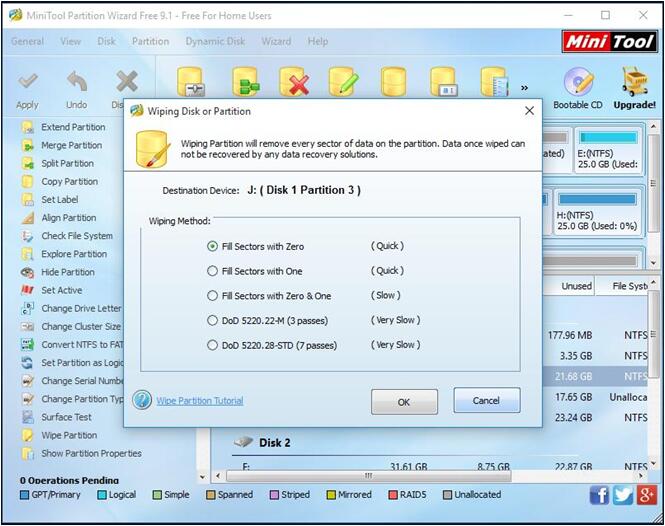
Step 3: Then hit “Apply” option to perform partition wiping operation.
If you want to wipe the rest partitions except system partition, please repeat the above steps. With MiniTool Partition Wizard Free Edition, you can easily wipe a hard drive without deleting Windows 10. Now your private data are safe and won’t be leaked.
- Home
- |
- Buy Now
- |
- Download
- |
- Support
- |
- Contact us



