MiniTool Partition Wizard 8.1.1 - Server partition magic
- Convert NTFS to FAT.
- GPT Disk and MBR Disk interconversion.
- Copy Dynamic disk volume.
- Copy UEFI boot disk.
- Convert GPT-style Dynamic Disk to Basic.
- Move Boot/System volume for Dynamic Disk.
- Fully support UEFI boot.
Partition Wizard Server Edition 8.1.1

5% OFF!
Price: $129Hot Price: $122.55Server Partition Magic software - MiniTool Partition Wizard Server Edition. MiniTool Partition Wizard Server Edition is a server partition manager software as Partition Magic. MiniTool Partition Wizard Server Edition has efficient and safe disk ...
Server Partition Magic Resources
Server Partition Magic
Partition Magic For Server
- Configure Windows 10 to protect privacy
- back up Wndows 10
- Reinstall Windows 10 without Losing Data
- Back up System Files to Recovery Drive
- System Restore Fails with No Disk
- Windows Server 2019
- Automatic File Backup
- Steam Disk Write Error
- Speed up Windows 10
- File Record Segment Is Unreadable
- partition magic 8 server 2003
- partition magic 8 windows server 2003
- partition magic for 2003
- partition magic for windows 2000 server
- Partition magic for server 2000
- Partition magic for server 2003
- Partition magic for server 2008
- Partition magic server
- Partition magic server 2000
Add free space to C drive
Windows Server computers play a more important role and deal with more data than personal computers. In this regard, reasonable management for Windows Server operating systems is far more significant. Low disk space is currently a common problem for both ordinary personal computer users and Windows Server computer users. And this problem is very likely to take place in system partition (C drive) since a lot of program files and temporary files have been putting here all the time. In this case, the most common and effective way to solve such problem is to add free space to C drive.
Best Tool to Add Free Space to C Drive in Windows Server
At the very moment when users realize there is insufficient free space in C drive, they will turn to Windows Disk Management out of habit. However, we feel very sorry to tell the truth that some Windows Server (including Windows Server 2008 and Windows Server 2012) users may see a function named “Extend Volume” in Windows Disk Management while some others (like Windows Server 2003 users) can’t even find a function available to enlarge system partition. Moreover, the “Extend Volume” function requires adjacent unallocated space. That is to say, if there is no unallocated space adjacent to C drive, this task can not be continued.
Because of those facts, Windows Disk Management is not an ideal tool to help users add free space to C drive, not to mention the security issue. As a result, we’d like to recommend MiniTool Partition Wizard, which is indeed a convenient assistant to increase size of C drive.
Use MiniTool Partition Wizard to Enlarge System Partition
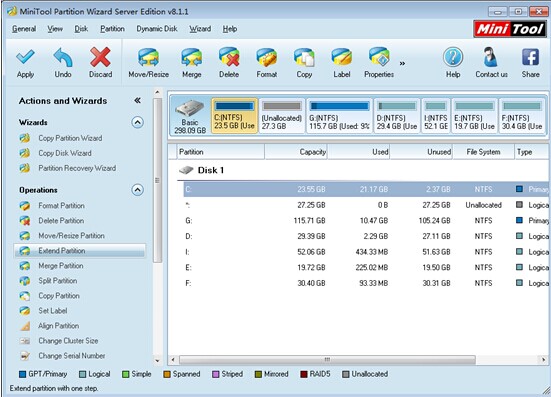
This is obviously the main interface of recommended tool. In the left area, various functions for partition management are listed in order while partitions, disks and information about them are displayed in the right area. It’s pretty clear that users should choose “Extend Partition” function from “Operations” column to increase size of C drive.
Apart from this function, MiniTool Partition Wizard also provides users with another way to add free space to C drive – that is to choose “Merge Partition” function instead. Through this way, users can also enlarge the system partition as they want. So please get a MiniTool Partition Wizard immediately to solve your disk problems with ease.
Common problems related to partition magic and our solutions:
- The Effective Way to Extend Windows Server Partition
- Can't Extend My C Drive - Extend Volume Grayed Out
- Extend Partition with Free Space Getting from Other Partition
- How to Extend Partition with Unallocated Space in Windows Server
- Do You Hope to Extend Server Partition for Free
- Safe Way to Extend Logical Partition in Windows Server 2003
- How to Fix Low Disk Space Alert in Windows Server
- How to Extend the Boot Partition in Windows Server 2008
- It Is Easy to Extend Windows Server 2008 Partition
- Extend Partition in Windows Server 2003 by Using Server Partition Magic
- Home
- |
- Buy Now
- |
- Download
- |
- Support
- |
- Contact us



