MiniTool Partition Wizard 8.1.1 - Server partition magic
- Convert NTFS to FAT.
- GPT Disk and MBR Disk interconversion.
- Copy Dynamic disk volume.
- Copy UEFI boot disk.
- Convert GPT-style Dynamic Disk to Basic.
- Move Boot/System volume for Dynamic Disk.
- Fully support UEFI boot.
Partition Wizard Server Edition 8.1.1

5% OFF!
Price: $129Hot Price: $122.55Server Partition Magic software - MiniTool Partition Wizard Server Edition. MiniTool Partition Wizard Server Edition is a server partition manager software as Partition Magic. MiniTool Partition Wizard Server Edition has efficient and safe disk ...
Server Partition Magic Resources
Server Partition Magic
Partition Magic For Server
- Configure Windows 10 to protect privacy
- back up Wndows 10
- Reinstall Windows 10 without Losing Data
- Back up System Files to Recovery Drive
- System Restore Fails with No Disk
- Windows Server 2019
- Automatic File Backup
- Steam Disk Write Error
- Speed up Windows 10
- File Record Segment Is Unreadable
- partition magic 8 server 2003
- partition magic 8 windows server 2003
- partition magic for 2003
- partition magic for windows 2000 server
- Partition magic for server 2000
- Partition magic for server 2003
- Partition magic for server 2008
- Partition magic server
- Partition magic server 2000
Change partition size in Windows Server 2008
How can we change partition size in Windows Server 2008 when necessary? In terms of this question, Windows provides two solutions. Different from Windows Server 2003, Windows Server 2008 has a built-in server management tool (Disk Management) which supports server partition resize. That is to say, users can both extend Windows Server 2008 partition and shrink Windows Server 2008 partition by making use of this tool.
Change Partition Size in Windows Server 2008 with Disk Management
As we have said, the built-in tool – Disk Management is available in both partition extension and shrinking situations. But how does it really help in completing those tasks?
If users are willing to extend Windows Server 2008 partition, they need to open the Disk Management and right click on the desired partition. After that, select “Extend Volume” feature in the pop-up list. Now, users are able to specify the amount of space they want to add to selected partition. However, this requires unallocated space next to selected partition. Otherwise, this task can’t be completed.
If users would like to shrink Windows Server 2008 partition, they are supposed to right click on the desired partition in Disk Management. Then, by selecting “Shrink Volume” option, users will enter the corresponding window. At this time, they also need to specify the amount of space they want to move out from selected partition. However, this may do harm to data security.
Employ MiniTool Partition Wizard
As for how to break through the limitation, of course the answer is to employ a wonderful third-party tool. Therefore, the easy-to-use server partition magic – MiniTool Partition Wizard is highly recommended to be the assistant to change partition size in Windows Server 2008.
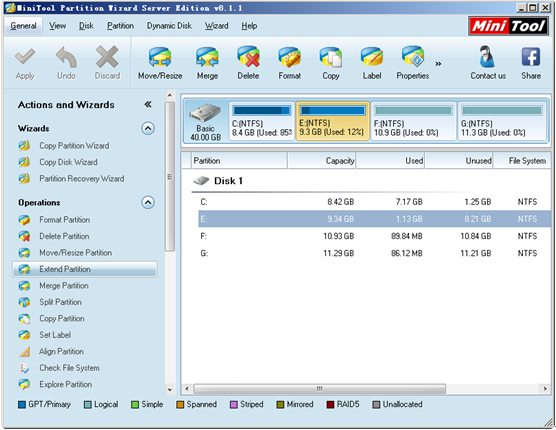
MiniTool Partition Wizard provides functions designed for both basic requirements and advanced requirements. It allows users to complete management tasks without data loss. Aiming at extending a partition, users should click “Extend Partition” function after choosing the target partition. Nevertheless, if users desire to shrink a partition, they have to select the partition and then click “Move/Resize Partition” function.
Afterwards, the wizard-style interfaces will lead them all the way to complete the entire work. If you show any interest in MiniTool Partition Wizard, please check out this place.
Common problems related to partition magic and our solutions:
- Home
- |
- Buy Now
- |
- Download
- |
- Support
- |
- Contact us



