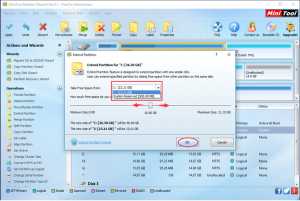MiniTool Partition Wizard 8.1.1 - Server partition magic
- Convert NTFS to FAT.
- GPT Disk and MBR Disk interconversion.
- Copy Dynamic disk volume.
- Copy UEFI boot disk.
- Convert GPT-style Dynamic Disk to Basic.
- Move Boot/System volume for Dynamic Disk.
- Fully support UEFI boot.
Partition Wizard Server Edition 8.1.1

5% OFF!
Price: $129Hot Price: $122.55Server Partition Magic software - MiniTool Partition Wizard Server Edition. MiniTool Partition Wizard Server Edition is a server partition manager software as Partition Magic. MiniTool Partition Wizard Server Edition has efficient and safe disk ...
Server Partition Magic Resources
Server Partition Magic
Partition Magic For Server
- Configure Windows 10 to protect privacy
- back up Wndows 10
- Reinstall Windows 10 without Losing Data
- Back up System Files to Recovery Drive
- System Restore Fails with No Disk
- Windows Server 2019
- Automatic File Backup
- Steam Disk Write Error
- Speed up Windows 10
- File Record Segment Is Unreadable
- partition magic 8 server 2003
- partition magic 8 windows server 2003
- partition magic for 2003
- partition magic for windows 2000 server
- Partition magic for server 2000
- Partition magic for server 2003
- Partition magic for server 2008
- Partition magic server
- Partition magic server 2000
Enlarge Windows System Partition
Do you encounter low disk space warning when you are using computer? Windows system offers the low disk space warning to alert you once there is not enough space on the hard disk. When this kind of warning pops out, it means that you will suffer a big risk of data loss and low work efficiency with the computer especially when the system partition is almost running out of space. Besides, defragment and more installation are not available. If you don’t take some actions to enlarge Windows system partition or replace the old small hark disk by a new larger one, your computer may halt operation one day.
In general, if there is enough free space in another partition within the same hard disk, it is recommended to extend Windows system partition by borrow space from another partition. You may want to extend system partition by using Windows snap-in Disk Management. But you must notice that there are so many limitations in it. You can’t extend a primary partition without converting the basic disk into dynamic when there is no adjacent unallocated space behind it, and you can’t extend a logical partition without converting the basic disk into dynamic when there is no adjacent free space behind it.
Enlarging Windows system partition by using Windows snap-in Disk Management is not an ideal method. So I think it is necessary for you to learn a new tool and technology to assist you. It is MiniTool Partition Wizard.
Extending Windows System Partition by MiniTool Partition Wizard
MiniTool Partition Wizard is a piece of professional partition manager which devotes it to make partition operations, partition conversions, and more. And the Free Edition can help you to make Windows system partition larger. To extend Window system partition, you should download and install it to your computer firstly.
Step 1. Open and launch the software to enter its main interface. Then, select the system partition and click “Extend” from the right click menu. The you will get a pop-out window like following. The select the partition you want to take space from and drag the square icon right and left to adjust the size you want to take. When these two operations are done, click “OK” to back to the main interface again.
Step 2. Click “Apply” to save the change. For this is the system partition, the software will inform you to restart the computer. Just do it. And when the computer is restarted, you will find the system partition is larger. And all data are kept well in it.
It tool is magic and powerful. Next time, when you want to solve this kind of problem, just try MiniTool Partition Wizard.
For more information, you visit this post: How to Make Windows System Partition Bigger without Losing Files.
Common problems related to partition magic and our solutions:
- Extend Partition in Windows Server by MiniTool Partition Wizard
- How to Extend Partition to Eliminate Low Disk Space Warning
- Three Ways to Enlarge Partition to Avoid Low Disk Space Warning
- Question: Once when I’ve installed Win7, I’ve divided my HD to several partitions. Unfortunately I gave only 50 GB to drive C. Now I would like to extend it, but I can’t extend partition for extend volume is in grey. Is there anything I can do in order to extend partitions? (From: Windows SevenForums) […]
- Home
- |
- Buy Now
- |
- Download
- |
- Support
- |
- Contact us