MiniTool Partition Wizard 8.1.1 - Server partition magic
- Convert NTFS to FAT.
- GPT Disk and MBR Disk interconversion.
- Copy Dynamic disk volume.
- Copy UEFI boot disk.
- Convert GPT-style Dynamic Disk to Basic.
- Move Boot/System volume for Dynamic Disk.
- Fully support UEFI boot.
Partition Wizard Server Edition 8.1.1

5% OFF!
Price: $129Hot Price: $122.55Server Partition Magic software - MiniTool Partition Wizard Server Edition. MiniTool Partition Wizard Server Edition is a server partition manager software as Partition Magic. MiniTool Partition Wizard Server Edition has efficient and safe disk ...
Server Partition Magic Resources
Server Partition Magic
Partition Magic For Server
- Configure Windows 10 to protect privacy
- back up Wndows 10
- Reinstall Windows 10 without Losing Data
- Back up System Files to Recovery Drive
- System Restore Fails with No Disk
- Windows Server 2019
- Automatic File Backup
- Steam Disk Write Error
- Speed up Windows 10
- File Record Segment Is Unreadable
- partition magic 8 server 2003
- partition magic 8 windows server 2003
- partition magic for 2003
- partition magic for windows 2000 server
- Partition magic for server 2000
- Partition magic for server 2003
- Partition magic for server 2008
- Partition magic server
- Partition magic server 2000
Extend partition free space
Increasing partition size with free space is an ordinary task that many users, especially server users may need to complete once in a while. Because of that, how to extend partition with free space in server system becomes a hot topic among users. Here is an example of such case we find in a forum.
Hello, everybody! I met a problem recently, so I decided to publish this post, hoping to get a useful solution from you. http://www.server-partition-magic.com/resize-server-partition/extend-partition-free-space.html http://www.server-partition-magic.com/resize-server-partition/extend-partition-free-space.htmlTo be specific, I am stuck in a terrible situation: one of my disk partitions is running out of space, so I’m feeling like extending partition by using free space in other partitions. What am I supposed to do to extend partition with free space safely? To tell you the truth, I have tried getting free space by using “Shrink Volume” function in Disk Management already. But it turns out to be unhelpful. What should I do to finish increasing partition size task? BTW, I don’t want to do any harm to the data stored in partitions.
Guide on Extending Partition with Free Space
Obviously, the most effective and safe way to enlarge a server partition is to employ reliable partition extension software. As the data show, MiniTool Partition Wizard is a qualified one which provides a safe way for users to extend partition with free space getting from other partitions. This function is called “Extend Partition” and it is developed on the basis of “Extend Volume” function in Disk Management. This function doesn’t require unallocated space on disk. Instead, users can take free space directly from any other partitions.
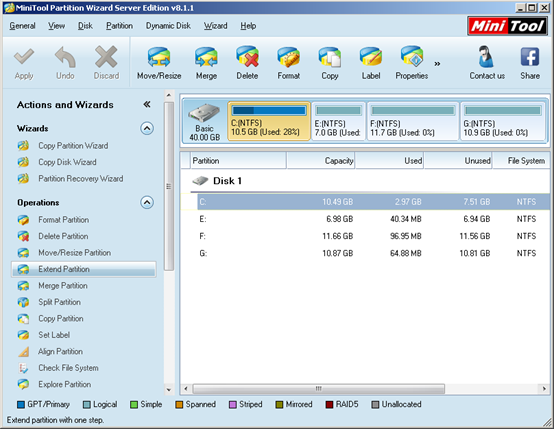
The interfaces in professional partition extension software – MiniTool Partition Wizard are all user-friendly. First of all, users are expected to select the partition they want to extend and click “Extend Partition” function afterwards to enter its operating interface.
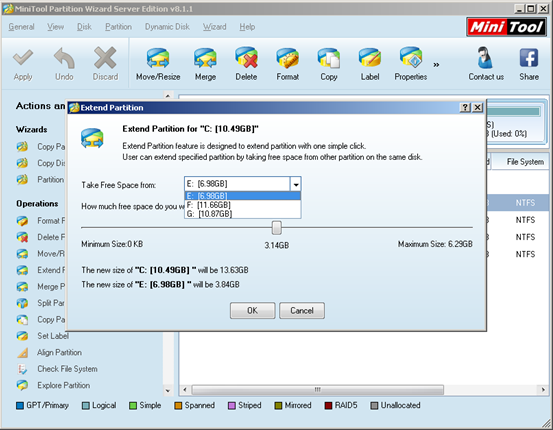
In this interface, users have to complete two things:
1. Choose a partition to get free space in the drop-down menu of “Take Free Space from:”.
2. Drag the sliding button leftwards or rightwards to determine the size of free space.
When those two operations are finished, users can click “OK” to go back to main interface.
At last, they only need to tap “Apply” in toolbar to confirm previous changes.
This is the end of the whole work to extend partition with free space getting from other disk partitions. If users want to know more information about MiniTool Partition Wizard, please click here.
Common problems related to partition magic and our solutions:
- The Effective Way to Extend Windows Server Partition
- Can't Extend My C Drive - Extend Volume Grayed Out
- How to Extend Partition with Unallocated Space in Windows Server
- Do You Hope to Extend Server Partition for Free
- Safe Way to Extend Logical Partition in Windows Server 2003
- A Safe Way to Add Free Space to C Drive in Windows Server
- How to Fix Low Disk Space Alert in Windows Server
- How to Extend the Boot Partition in Windows Server 2008
- It Is Easy to Extend Windows Server 2008 Partition
- Extend Partition in Windows Server 2003 by Using Server Partition Magic
- Home
- |
- Buy Now
- |
- Download
- |
- Support
- |
- Contact us



