MiniTool Partition Wizard 8.1.1 - Server partition magic
- Convert NTFS to FAT.
- GPT Disk and MBR Disk interconversion.
- Copy Dynamic disk volume.
- Copy UEFI boot disk.
- Convert GPT-style Dynamic Disk to Basic.
- Move Boot/System volume for Dynamic Disk.
- Fully support UEFI boot.
Partition Wizard Server Edition 8.1.1

5% OFF!
Price: $129Hot Price: $122.55Server Partition Magic software - MiniTool Partition Wizard Server Edition. MiniTool Partition Wizard Server Edition is a server partition manager software as Partition Magic. MiniTool Partition Wizard Server Edition has efficient and safe disk ...
Server Partition Magic Resources
Server Partition Magic
Partition Magic For Server
- Configure Windows 10 to protect privacy
- back up Wndows 10
- Reinstall Windows 10 without Losing Data
- Back up System Files to Recovery Drive
- System Restore Fails with No Disk
- Windows Server 2019
- Automatic File Backup
- Steam Disk Write Error
- Speed up Windows 10
- File Record Segment Is Unreadable
- partition magic 8 server 2003
- partition magic 8 windows server 2003
- partition magic for 2003
- partition magic for windows 2000 server
- Partition magic for server 2000
- Partition magic for server 2003
- Partition magic for server 2008
- Partition magic server
- Partition magic server 2000
Extend partition in Windows Server 2003
To maximize server performance, computer users are expected to make proper partition resizing to the newly bought laptop or PC which may have been pre-installed with a system or store many kinds of data. However, it is quite hard to make best use of server hard disk space. Moreover, the existing fragment data in the hard disk which are not disposed timely will lead to low disk space issue as well. Here, we would like to introduce how to extend partition in Windows Server 2003.
Ways to Extend Partition in Windows Server 2003
Users who are familiar with Windows Server 2003 built-in disk management tool may feel disappointed, for the tool does not offer functions to resize partition. At this time, users have to find other solutions. To serve partition extension, many manufacturers have developed multiple kinds of server partition magic. However, many users dare not use software on the Internet, concerning a lot about the reliability and security of software. Here, professional server partition magic – MiniTool Partition Wizard is highly recommended for users to extend partition in Windows Server 2003.
The recommended software is developed by a professional Canadian software development company named MiniTool Solution Ltd., which has devoted to partition management research for years and has made achievements in this field. Therefore, users can securely manage their partitions by using the software. Besides high security and stability, the software provides support for almost all Windows operating systems including 32/64 bit Windows XP/Vista/7/8 and Windows Server 2003, Windows Server 2008, Windows Server 2012.
Since users need to extend partition in Windows Server 2003, they should carry out the following operations:
Firstly, fulfill software installation.
Secondly, launch the partition magic – MiniTool Partition Wizard to get its main interface:
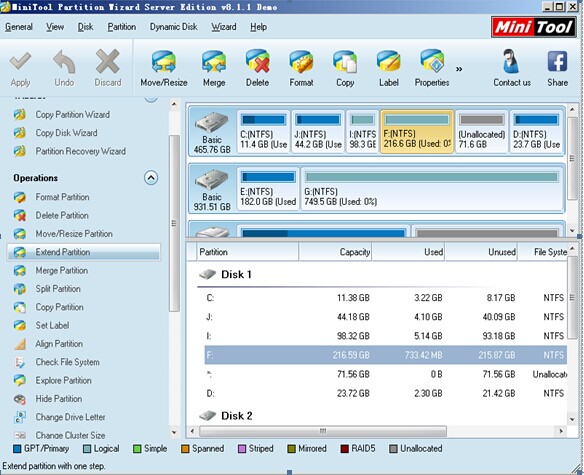
Thirdly, in the main interface of the professional server partition magic, choose the partition to be extended, and then click “Extend Partition” to start partition extension in Windows Server 2003. Also, users can take other two measures to gain the same effect.
Measure 1: Select the partition which needs extension and click under “Partition” > “Extend“.
Measure 2: Right click the partition to be expanded and click “Extend” from pop-up menu.
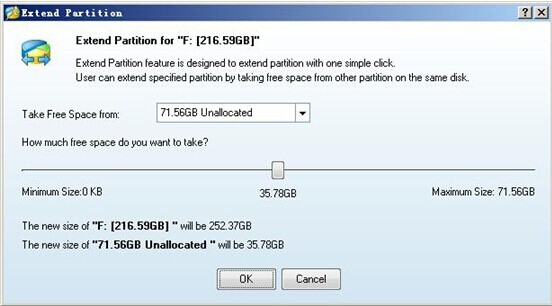
Fourthly, in above interface, select a partition with much unused space left or unallocated space from drop-down menu of “Take Free Space from” tab. Then, drag the sliding handle to take free space for partition extension in Windows Server 2003. When settings are done, users need to click “OK” to go back to main interface of MiniTool Partition Wizard.
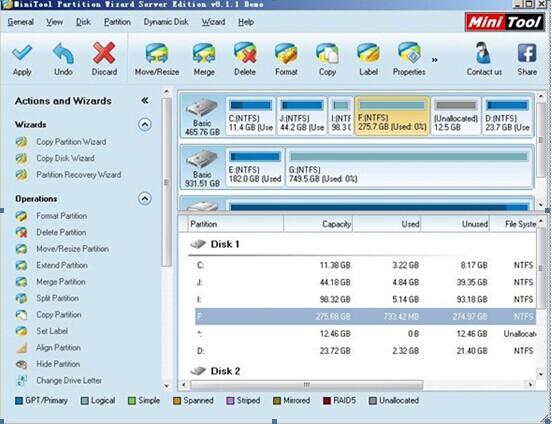
Finally, after viewing the effect of partition extension, users can click “Apply” button to let the software execute all previous operations. Until all operations are completed, users are successful to extend partition in Windows Server 2003.
If users also need to extend partition in Windows Server 2003, hurry to get MiniTool Partition Wizard.
Common problems related to partition magic and our solutions:
- The Effective Way to Extend Windows Server Partition
- Can't Extend My C Drive - Extend Volume Grayed Out
- Extend Partition with Free Space Getting from Other Partition
- How to Extend Partition with Unallocated Space in Windows Server
- Do You Hope to Extend Server Partition for Free
- Safe Way to Extend Logical Partition in Windows Server 2003
- A Safe Way to Add Free Space to C Drive in Windows Server
- How to Fix Low Disk Space Alert in Windows Server
- How to Extend the Boot Partition in Windows Server 2008
- It Is Easy to Extend Windows Server 2008 Partition
- Home
- |
- Buy Now
- |
- Download
- |
- Support
- |
- Contact us



