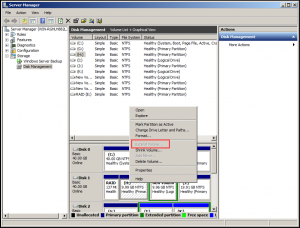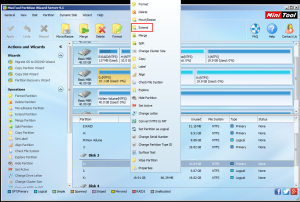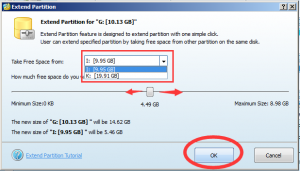MiniTool Partition Wizard 8.1.1 - Server partition magic
- Convert NTFS to FAT.
- GPT Disk and MBR Disk interconversion.
- Copy Dynamic disk volume.
- Copy UEFI boot disk.
- Convert GPT-style Dynamic Disk to Basic.
- Move Boot/System volume for Dynamic Disk.
- Fully support UEFI boot.
Partition Wizard Server Edition 8.1.1

5% OFF!
Price: $129Hot Price: $122.55Server Partition Magic software - MiniTool Partition Wizard Server Edition. MiniTool Partition Wizard Server Edition is a server partition manager software as Partition Magic. MiniTool Partition Wizard Server Edition has efficient and safe disk ...
Server Partition Magic Resources
Server Partition Magic
Partition Magic For Server
- Configure Windows 10 to protect privacy
- back up Wndows 10
- Reinstall Windows 10 without Losing Data
- Back up System Files to Recovery Drive
- System Restore Fails with No Disk
- Windows Server 2019
- Automatic File Backup
- Steam Disk Write Error
- Speed up Windows 10
- File Record Segment Is Unreadable
- partition magic 8 server 2003
- partition magic 8 windows server 2003
- partition magic for 2003
- partition magic for windows 2000 server
- Partition magic for server 2000
- Partition magic for server 2003
- Partition magic for server 2008
- Partition magic server
- Partition magic server 2000
Extend Server Partition
Compared with Windows Server 2000/2003, the snap-in Disk Management of Windows Server 2008 offers the ability of “Extend Volume”, which can be used to extend server partition. For example, you are able to extend primary partition by borrowing space from the adjacent unallocated space behind it, or extend logical partition by borrowing space from the adjacent free space. One hand, this function is a great reformation, on the other hand, there are limitations, and for instance, if there is no adjacent unallocated space on the computer, the function “Extend Volume” will be grey out.
The above picture is just one case. If you want to know more limitations of Disk Management on this point and the solutions to solve this issue, you can visit this post: Resizing Server 2008 Partition by MiniTool Partition Wizard.
On the purpose of breaking these limitations, technicians design special program to assist you to enlarge server partition. Among all these good and bad programs, MiniTool Partition Wizard is an excellent choice.
How to Extend Server Partition by Using MiniTool Partition Wizard
MiniTool Partition Wizard is a piece of professional partition program, which can be used on Windows Server 2003/2008/2011/2012 and Windows PC OS 32-bit and 64-bit. Its functions are various: create partition, delete partition, format partition, copy disk, copy partition, partition recovery, convert file systems, convert disk types, migrate Windows system, and more.
In fact, this software offers five different editions which can satisfy different kinds of users. These editions are Free Edition, Professional Edition, Server Edition, Enterprise Edition and Technician Edition. As for Windows Server OS, you should purchase and install the Server Edition on your computer to use.
To extend sever partition, you can use the function “Extend Partition” to achieve your aim. And the specified steps are as following:
Take partition (E:) as an example.
Step 1. Open MiniTool Partition Wizard Server Edition and enter the main interface. Then select partition (E:) and click “Extend” from the right-click menu.
Step 2. On this pop-out window, you are able to select the partition you want to take free space from and change its size by dragging the square icon. Then, you should click “OK” to back to the main interface.
Step 3. On this interface, you can preview the result. At last, you still need to press “Apply” to save the change.
After these three simple steps, you can extend server partition without so many limitations.
This is not the unique function which can be used to extend server partition. Another function “Move/Resize Partition” can be used to resize server partition including extending server partition and shrinking partition.
Next time, when you are facing this kind of problem, you can use this program to solve it.
Common problems related to partition magic and our solutions:
- Can't Extend My C Drive - Extend Volume Grayed Out
- Extend Partition with Free Space Getting from Other Partition
- How to Extend Partition with Unallocated Space in Windows Server
- Do You Hope to Extend Server Partition for Free
- Safe Way to Extend Logical Partition in Windows Server 2003
- A Safe Way to Add Free Space to C Drive in Windows Server
- How to Fix Low Disk Space Alert in Windows Server
- How to Extend the Boot Partition in Windows Server 2008
- It Is Easy to Extend Windows Server 2008 Partition
- Extend Partition in Windows Server 2003 by Using Server Partition Magic
- Home
- |
- Buy Now
- |
- Download
- |
- Support
- |
- Contact us