MiniTool Partition Wizard 8.1.1 - Server partition magic
- Convert NTFS to FAT.
- GPT Disk and MBR Disk interconversion.
- Copy Dynamic disk volume.
- Copy UEFI boot disk.
- Convert GPT-style Dynamic Disk to Basic.
- Move Boot/System volume for Dynamic Disk.
- Fully support UEFI boot.
Partition Wizard Server Edition 8.1.1

5% OFF!
Price: $129Hot Price: $122.55Server Partition Magic software - MiniTool Partition Wizard Server Edition. MiniTool Partition Wizard Server Edition is a server partition manager software as Partition Magic. MiniTool Partition Wizard Server Edition has efficient and safe disk ...
Server Partition Magic Resources
Server Partition Magic
Partition Magic For Server
- Configure Windows 10 to protect privacy
- back up Wndows 10
- Reinstall Windows 10 without Losing Data
- Back up System Files to Recovery Drive
- System Restore Fails with No Disk
- Windows Server 2019
- Automatic File Backup
- Steam Disk Write Error
- Speed up Windows 10
- File Record Segment Is Unreadable
- partition magic 8 server 2003
- partition magic 8 windows server 2003
- partition magic for 2003
- partition magic for windows 2000 server
- Partition magic for server 2000
- Partition magic for server 2003
- Partition magic for server 2008
- Partition magic server
- Partition magic server 2000
Low disk space alert Windows server
Windows server users will get a message from system asking them to release free space on the drive through deleting useless files or programs when the space of a drive is going to be used up. In fact, “low disk space” warning was created in Windows server systems to inform users when their drive has little available space. In fact, the low disk space alert occurs because system partition (C drive) is running out of space. Meeting this problem, users will come up with a question: how to fix low disk space alert in Windows server? Of course, the best answer is to add space to C drive safely.
Measures to Deal with Low Disk Space Alert in Windows Server
In general, there are three kinds of solutions to eliminate low disk space alert in Windows server.
1. Run Disk Cleanup utility to get some free space: users can follow the prompt “To free space on this drive by deleting old or unnecessary files, click here.” to clean up C drive. Users can choose to delete some or all of the files which have been found and can be deleted safely. However, the effect of this method is not so obvious.
2. Uninstall uncommonly used programs in C drive: a program usually takes up a large amount of space in partition, so if users don’t need a program any more, they should uninstall it quickly to increase free space in C drive.
3. Get free space from other partitions to enlarge C drive: this is the most effective way to dispel low disk space alert in Windows server. With the help of MiniTool Partition Wizard Server Edition, users can add space to C drive easily and safely.
Fix Low Disk Space Problem with MiniTool Partition Wizard
MiniTool Partition Wizard Server Edition is a comprehensive partition management tool. It has many functions and “Extend Partition” is one of them. Now, we will tell users how to fix low disk space problem with this function.
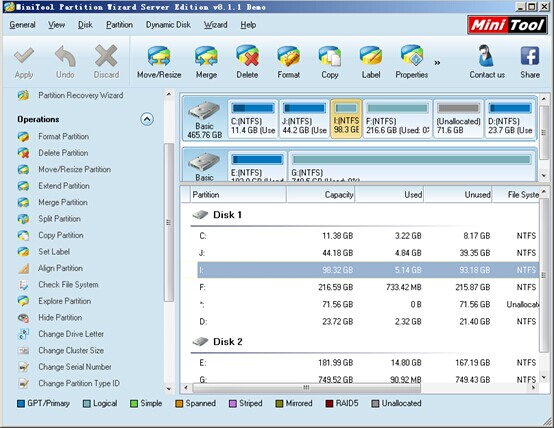
Here is the main interface of MiniTool Partition Wizard Server Edition. Users can find a lot of functions in the left action panel as well as a list of disks and partitions in the right mapping area. They need to select the system partition, that is to say select partition C now. Then, users need to click “Extend Partition” function from the “Operations” list to enter its operating dialogue box, in which they can perform operations according to tips to finish adding space to C drive.
Are you also bothered by low disk space alert in Windows server? Why not try MiniTool Partition Wizard Server Edition? We are sure that users will not regret their choice.
Common problems related to partition magic and our solutions:
- The Effective Way to Extend Windows Server Partition
- Can't Extend My C Drive - Extend Volume Grayed Out
- Extend Partition with Free Space Getting from Other Partition
- How to Extend Partition with Unallocated Space in Windows Server
- Do You Hope to Extend Server Partition for Free
- Safe Way to Extend Logical Partition in Windows Server 2003
- A Safe Way to Add Free Space to C Drive in Windows Server
- How to Extend the Boot Partition in Windows Server 2008
- It Is Easy to Extend Windows Server 2008 Partition
- Extend Partition in Windows Server 2003 by Using Server Partition Magic
- Home
- |
- Buy Now
- |
- Download
- |
- Support
- |
- Contact us



