MiniTool Partition Wizard 8.1.1 - Server partition magic
- Convert NTFS to FAT.
- GPT Disk and MBR Disk interconversion.
- Copy Dynamic disk volume.
- Copy UEFI boot disk.
- Convert GPT-style Dynamic Disk to Basic.
- Move Boot/System volume for Dynamic Disk.
- Fully support UEFI boot.
Partition Wizard Server Edition 8.1.1

5% OFF!
Price: $129Hot Price: $122.55Server Partition Magic software - MiniTool Partition Wizard Server Edition. MiniTool Partition Wizard Server Edition is a server partition manager software as Partition Magic. MiniTool Partition Wizard Server Edition has efficient and safe disk ...
Server Partition Magic Resources
Server Partition Magic
Partition Magic For Server
- Configure Windows 10 to protect privacy
- back up Wndows 10
- Reinstall Windows 10 without Losing Data
- Back up System Files to Recovery Drive
- System Restore Fails with No Disk
- Windows Server 2019
- Automatic File Backup
- Steam Disk Write Error
- Speed up Windows 10
- File Record Segment Is Unreadable
- partition magic 8 server 2003
- partition magic 8 windows server 2003
- partition magic for 2003
- partition magic for windows 2000 server
- Partition magic for server 2000
- Partition magic for server 2003
- Partition magic for server 2008
- Partition magic server
- Partition magic server 2000
Resize RAID Partition
RAID, the full name is Redundant Array of Independent Disks. It refers to a data storage virtualization technology which is used to combine multiple physical disk drive components into a single logical unit. It owns many advantages: higher data security, fault tolerance, improved availability, increased and integrated capacity, and improved performance.
As for RAID partition, it is mainly used on Windows Server operating system. But the users are various, which are ranging from average users to financial industry staff. But there is one thing is certain. The RAID partition stores important data for you. Like the ordinary partition, RAID partition space may be run out of one day, or you just want to adjust the size of it to meet your personal needs. When this situation happens, it’s time for you to resize RAID partition.
RAID partition stores large amount of important data for you. So you must want to find a way to resize RAID partition without data loss. So, it’s necessary for you to know this RAID partition manager – MiniTool Partition Wizard.
How to Resize RAID Partition without Data Loss
Just as the above mentioned, RAID partition is mainly used on Windows Server, so the following operations are based on Windows Server. Of course, you can download the MiniTool Partition Wizard Server Demo Edition to experience its functions first.
Resizing RAID partition contains two aspects: extending and shrinking.
To extend RAID partition, you should do the following:
Step 1. Open the software, select the target partition and click “Move/Resize Partition” from the left operations bar.
Step 2. You will see a pop-out window. In this interface, you are allowed to change the size of the partition. To extend partition, you should move the black arrow to the right according to the direction marked on the picture. And then you should click “OK” to go back to the main interface again.
Step 3. At last, you need to click “Apply” to save the change.
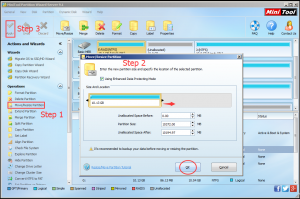
With MiniTool Partition Wizard doesn’t offer only one function to extend partition, the function “Extend Partition” is also available for you.
Of course, resizing partition doesn’t mean to extend partition only. It also contains shrinking partition. If you want to know more information of resizing RAID partition, you can visit this post: Three Ways to Resize RAID Partition without Data Loss. This post is about resizing RAID partition, including extending RAID partition and shinking RAID partition. The specific steps are listed in the post. Hope it can help you to solve your issue.
Next time, if you encounter this kind of issue, don’t hesitate to use MiniTool Partition Wizard Server Edition.
Common problems related to partition magic and our solutions:
- Home
- |
- Buy Now
- |
- Download
- |
- Support
- |
- Contact us



