MiniTool Partition Wizard 8.1.1 - Server partition magic
- Convert NTFS to FAT.
- GPT Disk and MBR Disk interconversion.
- Copy Dynamic disk volume.
- Copy UEFI boot disk.
- Convert GPT-style Dynamic Disk to Basic.
- Move Boot/System volume for Dynamic Disk.
- Fully support UEFI boot.
Partition Wizard Server Edition 8.1.1

5% OFF!
Price: $129Hot Price: $122.55Server Partition Magic software - MiniTool Partition Wizard Server Edition. MiniTool Partition Wizard Server Edition is a server partition manager software as Partition Magic. MiniTool Partition Wizard Server Edition has efficient and safe disk ...
Server Partition Magic Resources
Server Partition Magic
Partition Magic For Server
- Configure Windows 10 to protect privacy
- back up Wndows 10
- Reinstall Windows 10 without Losing Data
- Back up System Files to Recovery Drive
- System Restore Fails with No Disk
- Windows Server 2019
- Automatic File Backup
- Steam Disk Write Error
- Speed up Windows 10
- File Record Segment Is Unreadable
- partition magic 8 server 2003
- partition magic 8 windows server 2003
- partition magic for 2003
- partition magic for windows 2000 server
- Partition magic for server 2000
- Partition magic for server 2003
- Partition magic for server 2008
- Partition magic server
- Partition magic server 2000
Shrink a partition in Windows 2008
When Windows Server 2008 was firstly released, it became an operating system which draws much attention of the computer users, especially Windows Server users at a fast speed. In users’ opinion, Windows Server 2008 must be superior to the previous Windows Server systems in various aspects, such as function, user experience and management. However, this turns out to be wrong in a way. Though functions like extend volume and shrink volume, which can’t be seen in previous operating systems, have been added to the built-in Disk Management of Windows Server 2008, it is still not enough.
As far as we’re concerned, it is not a good choice for common users to shrink a partition in Windows Server 2008 by using the built-in tool. Why? There are mainly two reasons for this: one is the limitation and the other is the lack of data security protection. For example, the shrink volume function in Windows Server 2008 built-in Disk Management only allows users to shrink Windows Server 2008 partition forward, instead of backward. Meanwhile, no measures have been found in Disk Management to protect data from being damaged. In addition, advanced functions like merge partition can’t be found in this tool. As a result, if users would like to manage Windows Server 2008 in a more comprehensive way, they’d better give up built-in tool and turn to third-party tool.
Shrink a Partition in Windows Server 2008 Safely
Users are advised to choose good third-party tool to reduce the size of a partition for the purpose of protecting data. In terms of the selection of tool, our suggestion is MiniTool Partition Wizard. It is an excellent tool which offers a convenient and safe way to well manage partitions.
How to Shrink Windows Server 2008 Partition
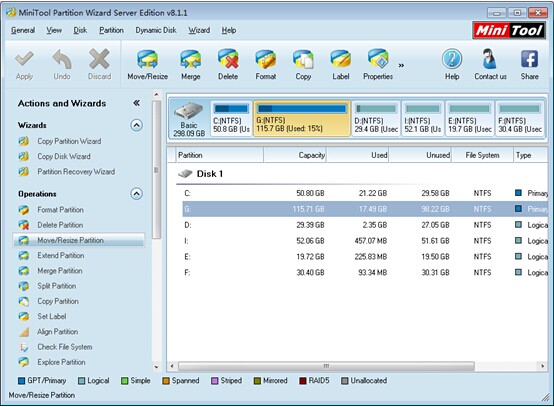
Equipped with wizard-style interfaces, MiniTool Partition Wizard allows users to reduce the size of a partition in three simple steps. And users can choose to shrink a partition in Windows Server 2008 forward or backward.
Step one: select the partition that users want to shrink and choose “Move/Resize Partition” from “Operations” list.
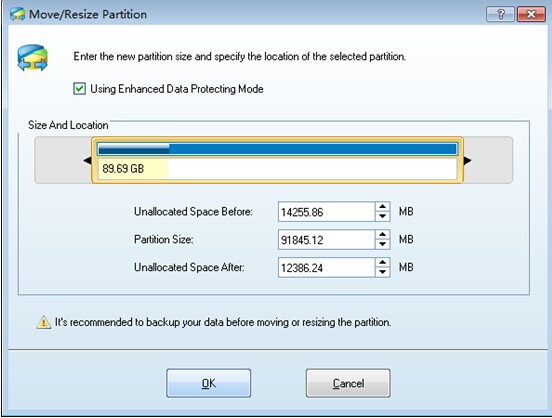
Step two: choose to shrink the selected partition forward, backward or in both ways and click “OK” button to continue.
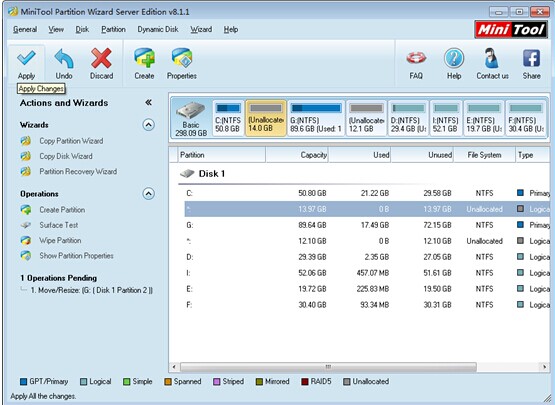
Step three: click “Apply” button to confirm changes (users can also click “Undo” or “Discard” to withdraw previous changes if something goes wrong).
Till now, all steps to shrink a partition in Windows Server 2008 have been completed by using MiniTool Partition Wizard. Do you also in favor of this tool? If so, please take your step to get one without hesitation.
Common problems related to partition magic and our solutions:
- Home
- |
- Buy Now
- |
- Download
- |
- Support
- |
- Contact us



